Bulk Editing Checklist Vulnerabilities
To edit multiple vulnerabilities, open a system package and then choose the “Bulk Edit Vulnerabilities” menu option from the Checklists menu button.
You are presented with a form that lets you search on your vulnerability number (full or partial) as well as a particular checklist type, status and/or severity. You do not need to include the “V-“ in the search box as that is already used. For custom checklists within OpenRMF® Professional it also assumes the “ORMFV-“ before the number.
To find all vulnerabilities based on your criteria, click the Search button and the Vulnerability Listing table loads any vulnerabilities matching that number. The vulnerabilities in the listing will show with their pertinent information on the number, various IDs, the status and the type of checklists for the vulnerability.
You can search for vulnerabilities by the vulnerability Id (full or partial) or the full CCI Number to find results but not both fields.
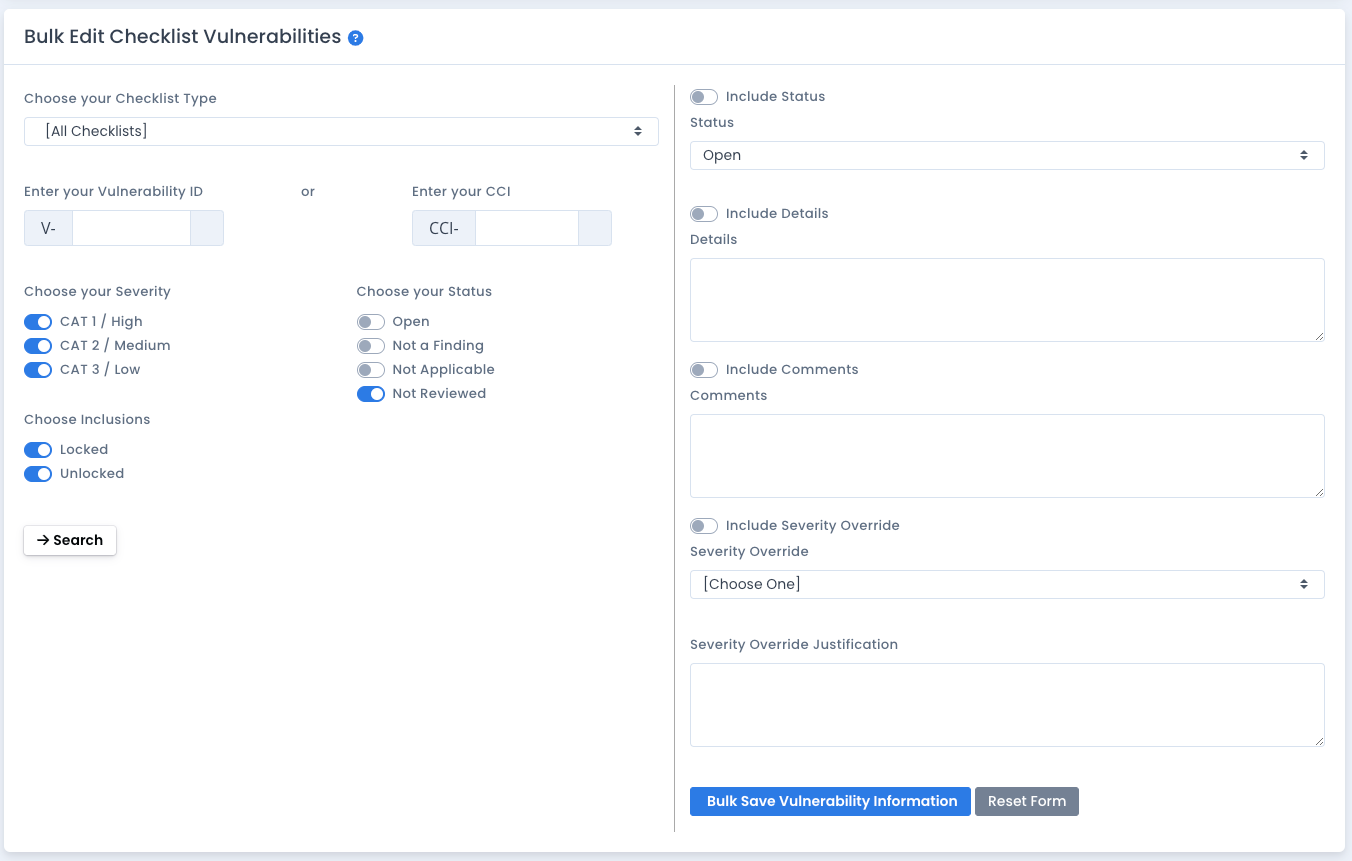
If the vulnerability is locked, it will show a lock icon and not be editable. Select the checkboxes of the items you wish to edit, fill out the form for status, details, and other information and then click the Bulk Save button to update the information. All the selected checklists will have the vulnerability updated, reporting information updated, history tracked and the reason for update added to the current checklist record.
Note there is a System Package Preference to disable severity override. If that is set, you cannot edit the override or justification.
Any status for POAM is also updated based on the bulk edit feature as well. And all checklist score data and system package total checklist score data are updated as well.
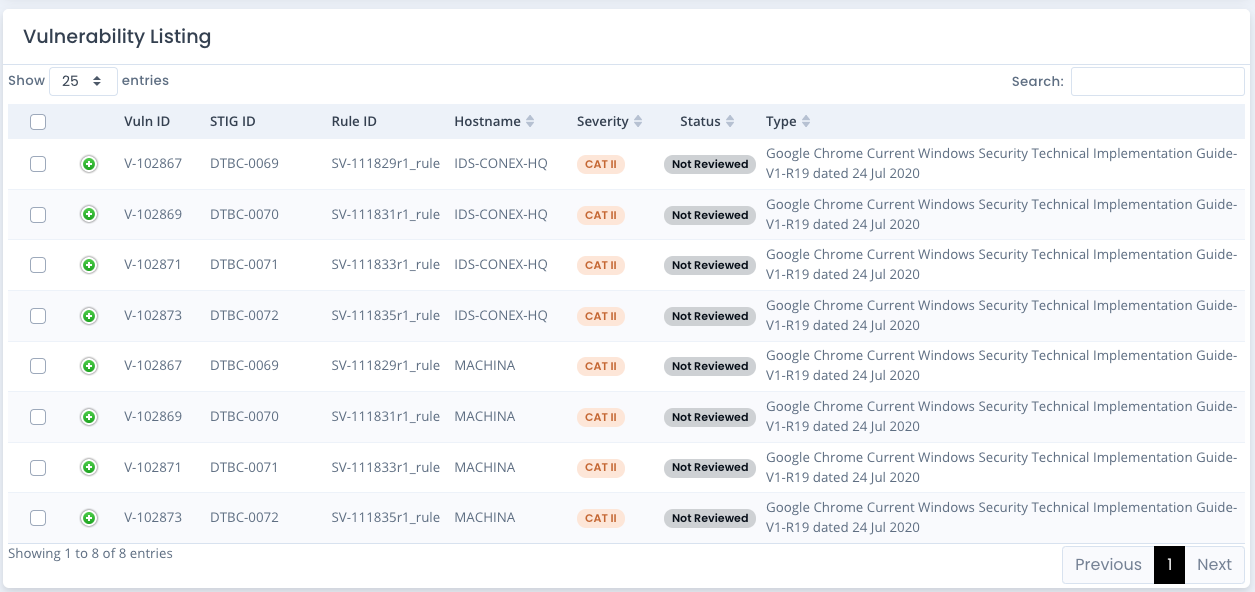
NOTE: the data shown once pressing the “Search” button may not be 100% up-to-date when the page returns from the bulk operation. The updates happen with “eventual consistency” and may take a few seconds or more to show the update is complete. This is done to return the browser back to you the user so you can continue on with other work and not wait on all updates to happen. You can press the Search button again after several seconds to see the updates that have taken place.
The speed of the updates will depend on the CPU and Memory allocated to your installation, the usage and number of active users, and the number of items you selected to be updated.