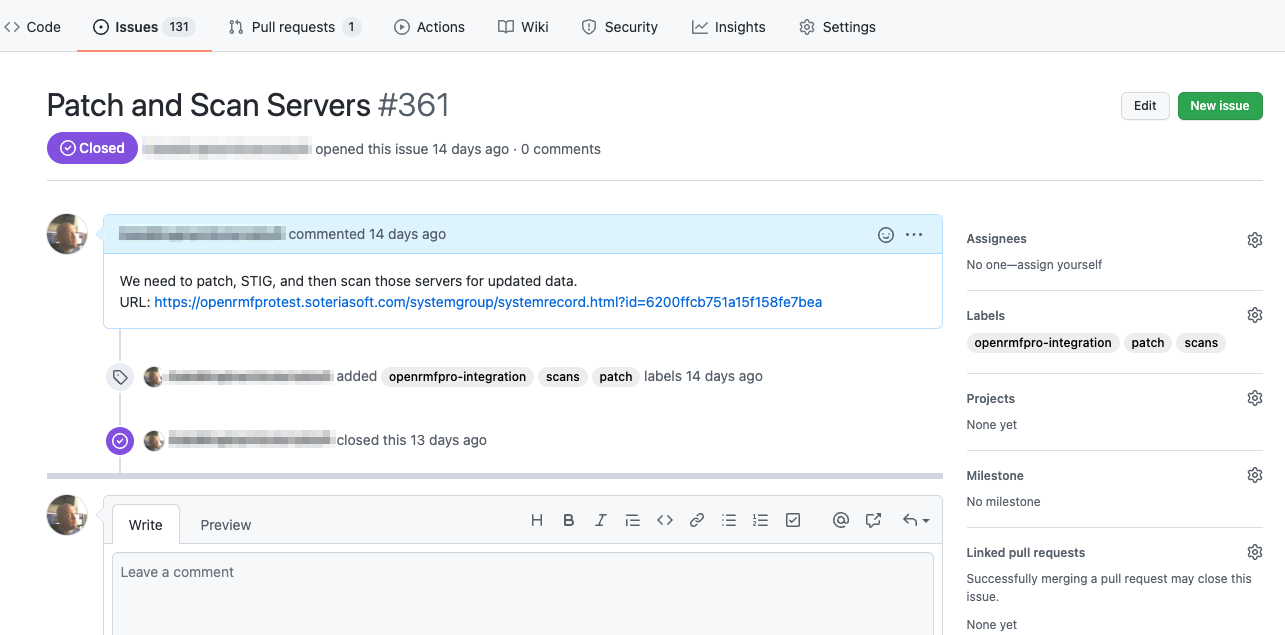GitHub Integration
The GitHub integration in OpenRMF® Professional allows you to create issues quickly and easily off various pages within the application that link directly back to your OpenRMF® Professional installation. Once setup, creating the issue is as easy as clicking the Create Issue menu option, filling out the details, and clicking the Create button.
Generate a Login Token
To use the GitHub integration you must have a username and token to use. To get the token, click the Profile icon and select the Settings menu link. On the next page, scroll to the bottom of the menu on the left and choose Develoepr settings. On the next page click the Personal access tokens. Then click the Generate new token button. Confirm your password if it prompts you and then add a note and expiration for the token.
Specify the correct permissions for what you wish to do by clicking the repo checkbox. Then click the Generate token button. Copy this token to use later for integration purposes.
See the image below for direction on how to get to the page to generate a token.
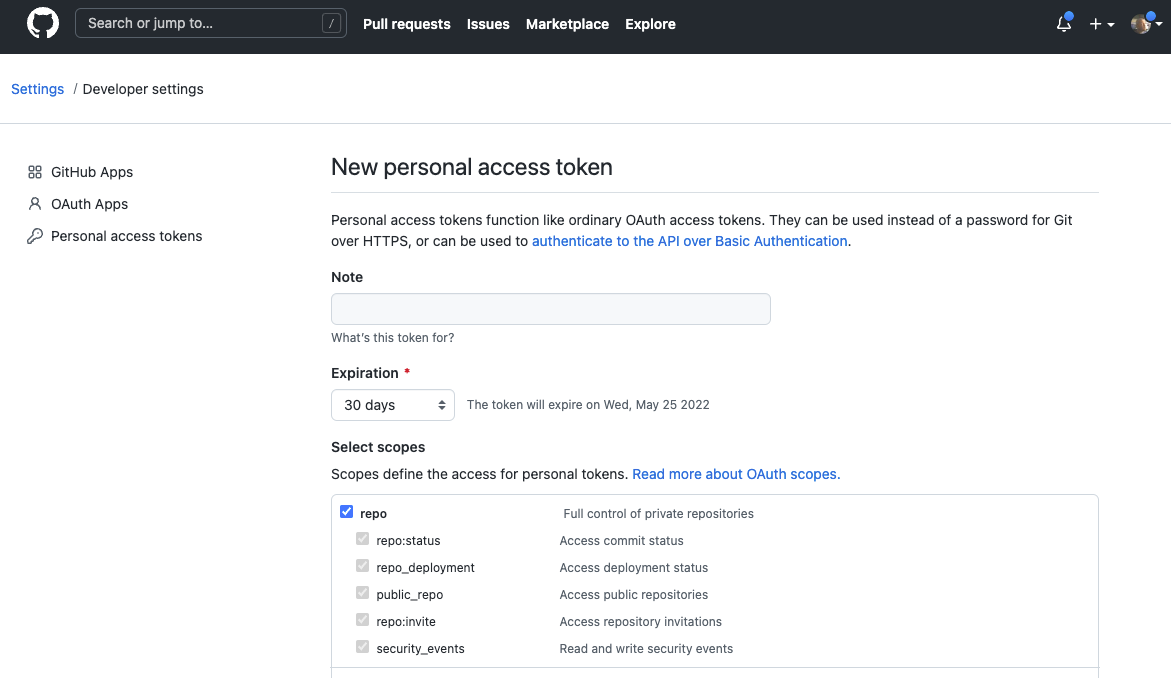
Enabling the Integration
To enable the integration, go to the Integrations and Plugins page and click the GitHub option. The form shown below appears asking for the Root GitHub URL, the Repository owner for your GitHub project, the actual repository name, as well as a Login and API token (generated from your profile) you can use to log in and create issues. Note that the user/token used will appear as the person who created the Issues. For GitHub there is always a tag of “openrmfpro-integration” included with each issue created.
You can test the GitHub integration with the Test button before saving it. Please make sure the Test is successful before saving your integration information.
You can always return back and delete the integration as well. If you return to edit the integration you MUST include the password/token again as we do not transfer that back and forth to the Integration page. If this is a self-signed certificate HTTPS site you can click the “Allow HTTPS Connection” option so it accepts the HTTPS connection. You may need to do this if on a private network, a disconnected network, or using a self-signed certificate or a custom certificate authority.
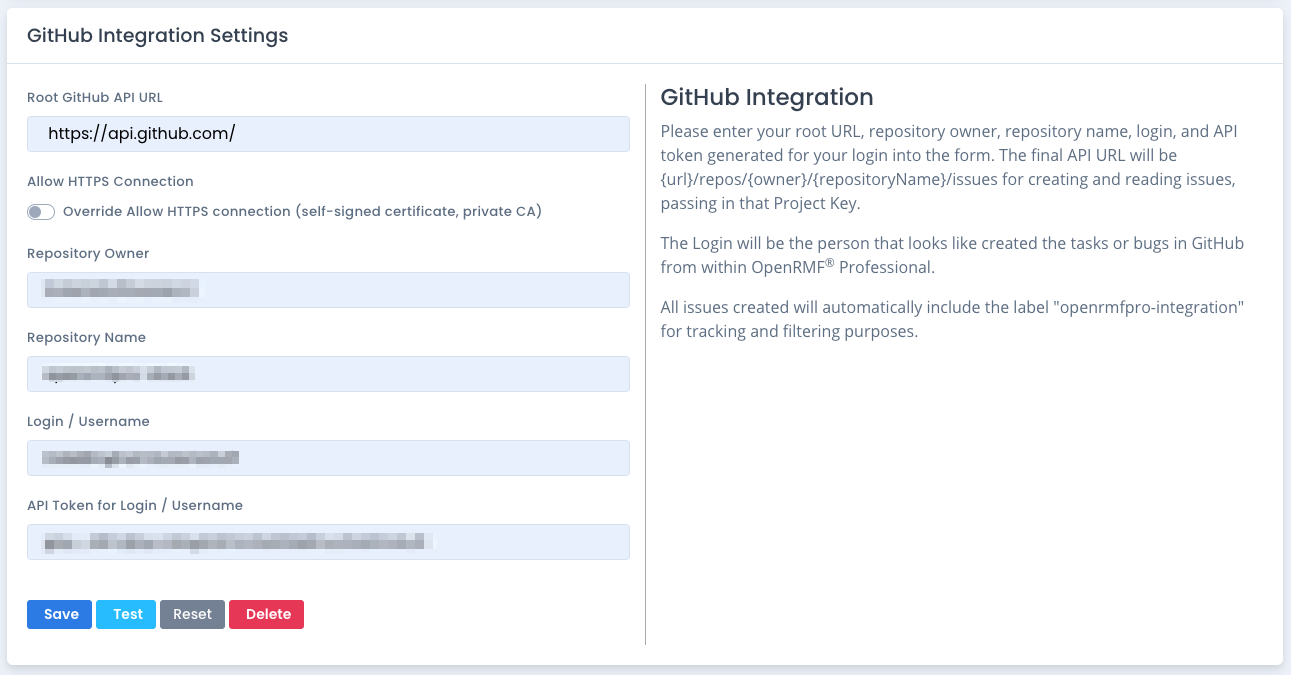
Now that the integration is setup, return back to your system package dashboard, upload checklist, patch data, compliance or other sections within your system package. Where you see the far right ... menu button where you selected to create the integration itself, click it to get the Create Issue menu option as shown below.
Creating Issues
Clicking the Create Issue button opens the Create Issue slide out to fill in the title, description and add any extra tags to the issue. The repository for the GitHub project is also listed in the slide out form to make sure it is integrated with the proper project. Fill in the fields (all are required but Tags) and click the Create button.
The OpenRMF® Professional current page URL is added to the end of the description and the issue will be created. You will see the normal green “issue created” type of message if all went well.

The result is a new issue with the proper title, description, tags and link back to the page referenced in the issue.