Bulk Lock / Unlock Vulnerabilities
You can bulk lock and unlock vulnerabilities within a checklist as well.
From the system package dashboard Checklists menu choose the Bulk Lock/Unlock Vulnerabilities item. The screen appears and shows you a filter like the one pictured below to find your vulnerabilities to lock. Enter a full or partial vulnerability Id if needed, select the other options, and search for your vulnerabilities. You do not need to include the “V-“ in the search box as that is already used. For custom checklists within OpenRMF® Professional it also assumes the “ORMFV-“ before the number.
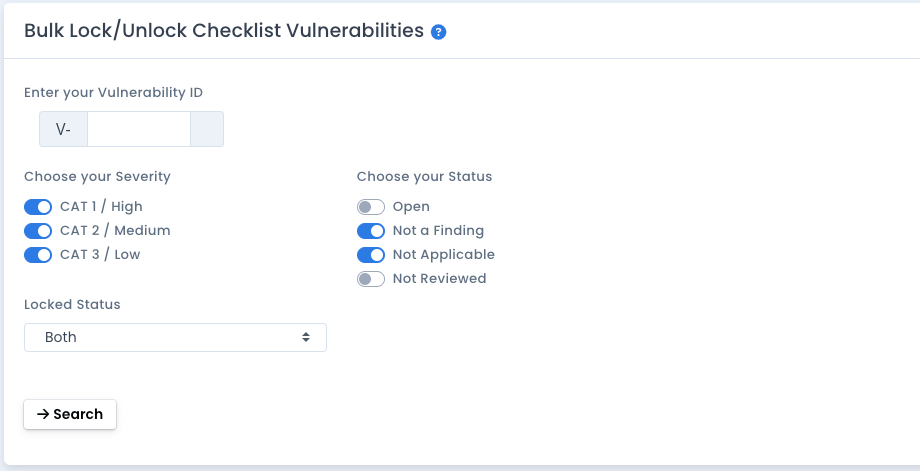
Select your vulnerabilities from the listing, and use the Search box to filter further if desired. When the items selected, click the Bulk Lock button to lock the vulnerabilities. Or if they are locked already, choose the Bulk Unlock to unlock those vulnerabilities.
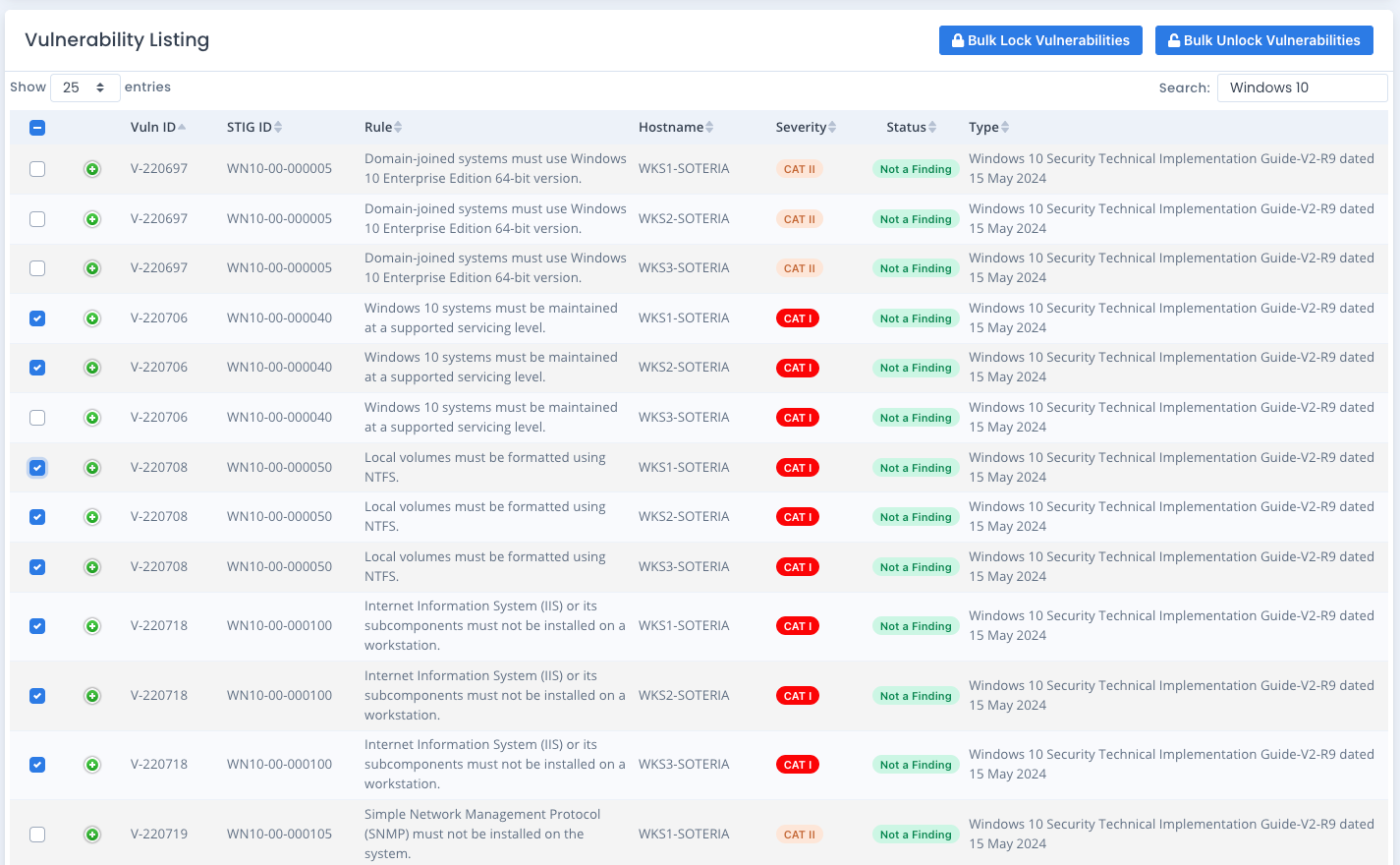
Vulnerabilities will be locked behind the scenes and the page reloads showing the updates. Now when anyone views a checklist or runs a report showing vulnerabilities, if the vulnerability is locked it will show the locked icon. The exported checklist CKL file does not show this. Locking is only done and shown within OpenRMF® Professional. Each checklist details area when opening a checklist also has a list of the locked vulnerabilities for you to know.
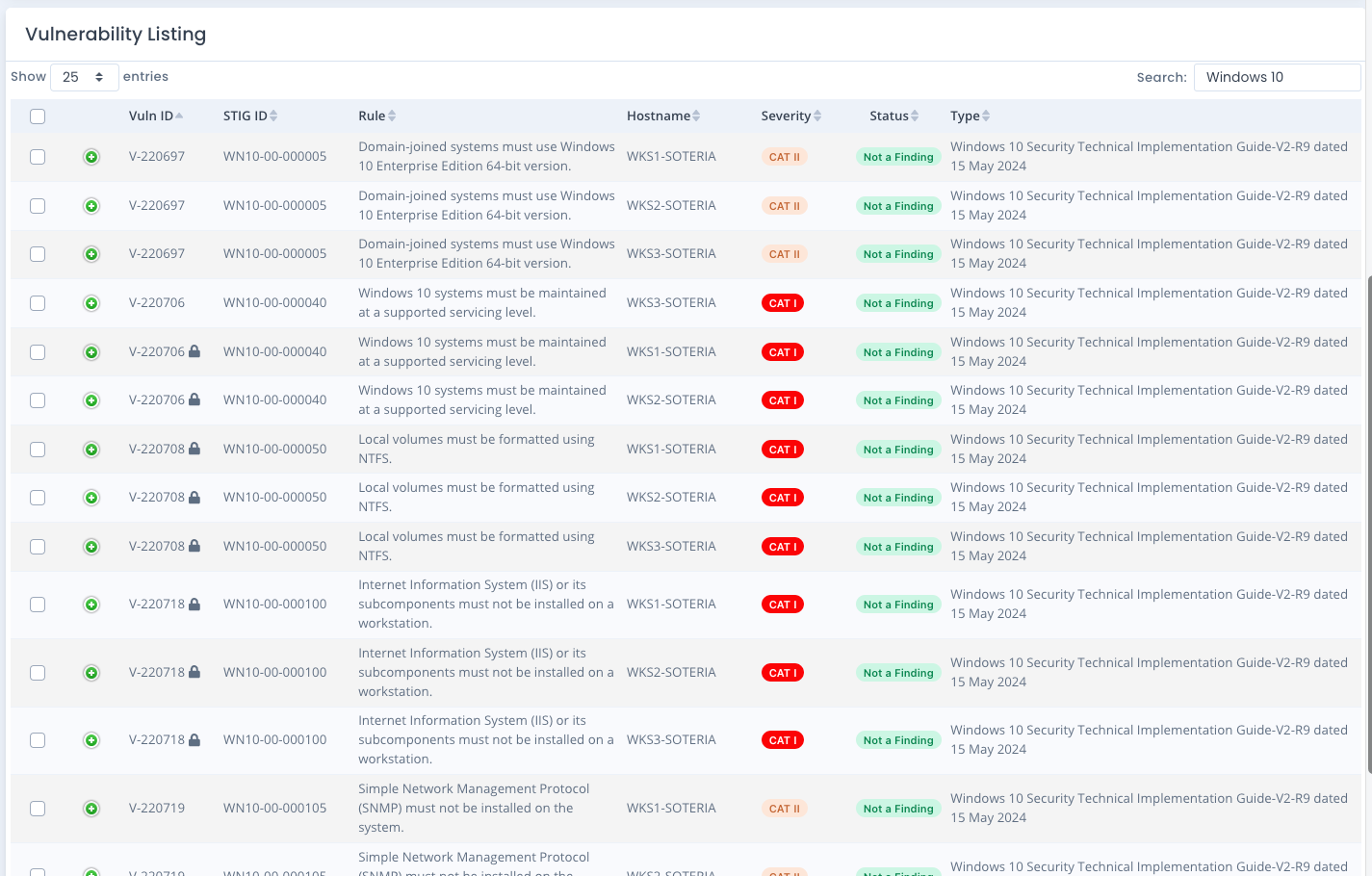
The speed of the updates will depend on the CPU and Memory allocated to your installation, the usage and number of active users, and the number of items you selected to be updated.