Bulk Options on Hardware Devices
There are bulk operations available on the hardware devices in the listing. When you click on one of the checkboxes next to the listing, the bulk menu appears in the top right above the table listing. There are a few options to consider for bulk operations on hardware devices. They are listed below.
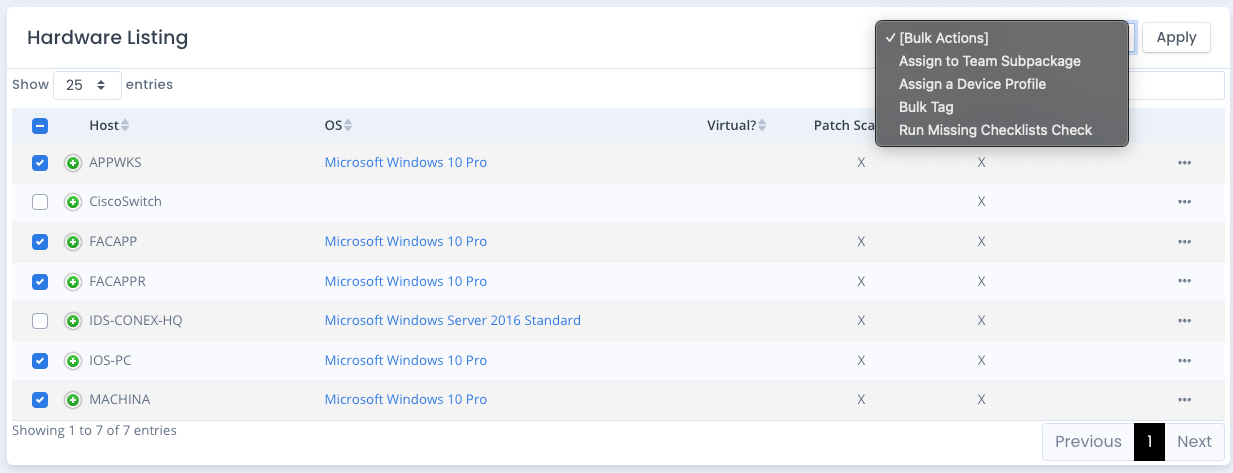
Assign a Device Profile
You can assign a device profile at your System Package level to one or more hardware devices. Select the hardware entries, select the Assign Device Profile bulk option and click the Apply button. Confirm by clicking the OK button. Then specify the correct profile. Then click the Save button.
Note that selecting the default [No Profile] option will remove any device profile set against the selected hardware entry if chosen.
Bulk Tag
You can assign one or more tags to one or more hardware devices as well. Select the hardware entries, select the Bulk Tag option and click the Apply button. Confirm by clicking the OK button. Then enter the tags separated by a comma or the Enter/Return key, and then click the Save button.
Note that entering no tags at all will clear out any current tags and update the hardware items selected.
Run Missing Checklists Wizard
The Missing Checklists wizard is simliar to the Checklist Wizard, but from the backend of reading the hardware operating system and software listing. Select the hardware assets you wish to use, select the Run Missing Checklists Wizard option and click the Apply button. Confirm by clicking the OK button.
If there are any possible checklists found that are not currently in your system package that may match to the operating system or applications list, they are presented in a table format. Click the checkbox of any checklist you wish to create and then click the Add Checklists button. Those checklists are added to your system package checklist list and the proper hostname is automatically filled in for you.
If you add any checklists through this screen, the same automation happens just as if you uploaded a checklist, compliance scan or added a checklist as a new one from an existing checklist template. Any scores and POAM entries update accordingly. And your next compliance generation takes into account these checklists as well.
Note that currently, only the DISA checklists listed in the Template listing are searched to compare for this missing checklist feature.
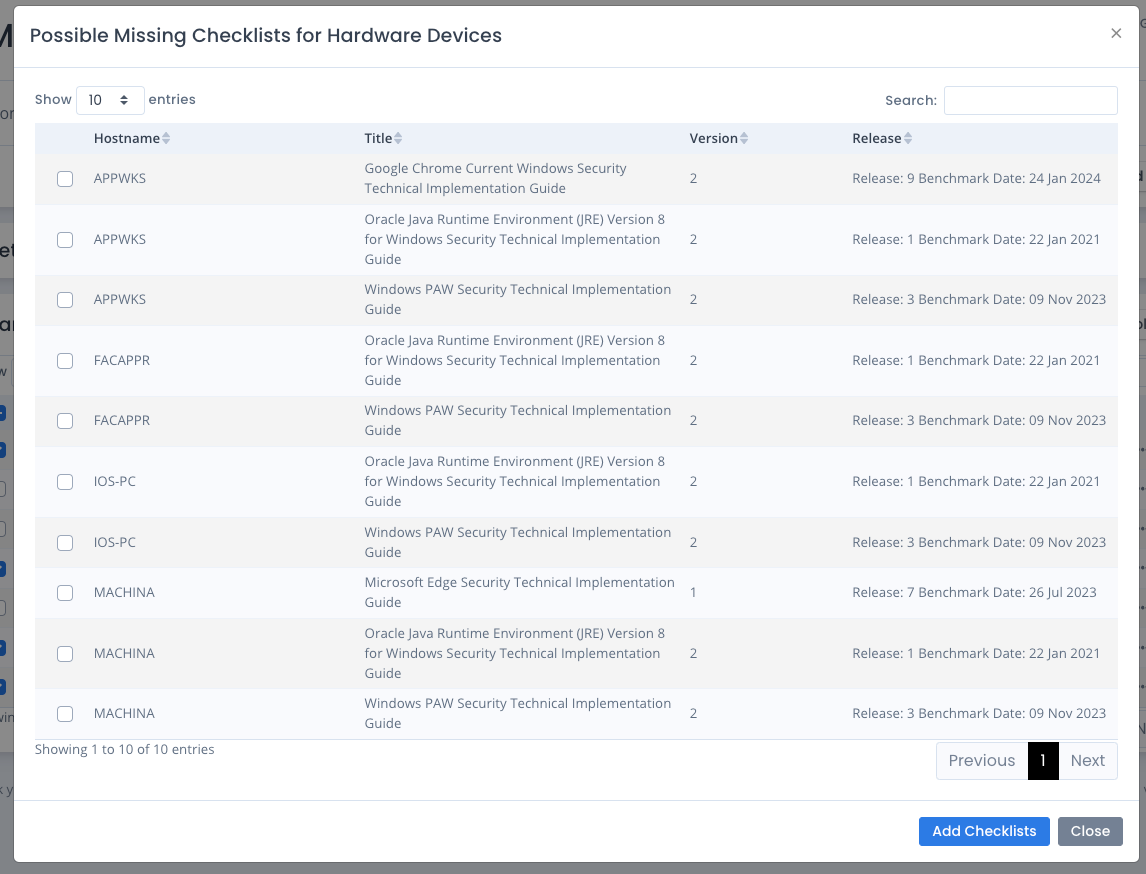
Bulk Deleting Hardware Assets
You can click the checkboxes next to hardware items and choose the Bulk Delete Hardware selection from the Bulk Actions menu to bulk remove hardware devices.
Note: This removes ALL traces of all selected hardware device including patch scans, checklist/compliance scans. Any linked POAM items are marked as Completed. You can optionally add a comment for related POAM items for the deletion as well.
If you remove a hardware device and then upload a scan or checklist using it, that hardware record will reappear in the listing.
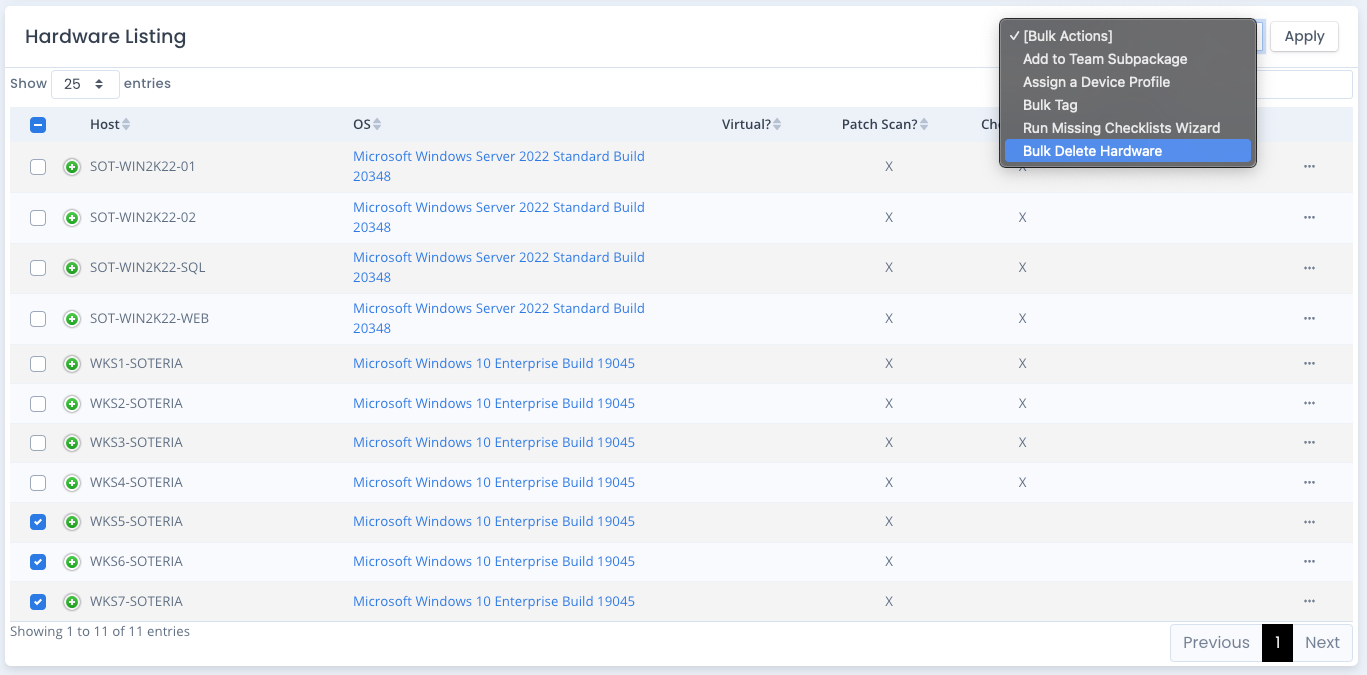
When you bulk delete hardware it will warn you on all associated data that will be deleted as well. This deletion happens in the background asynchronously. Depending on the speed of your machine and how many hardware items and data are deleted, this could take a couple of minutes before all items are fully removed. You can see notifications of the deletions in your list of notifications as well.
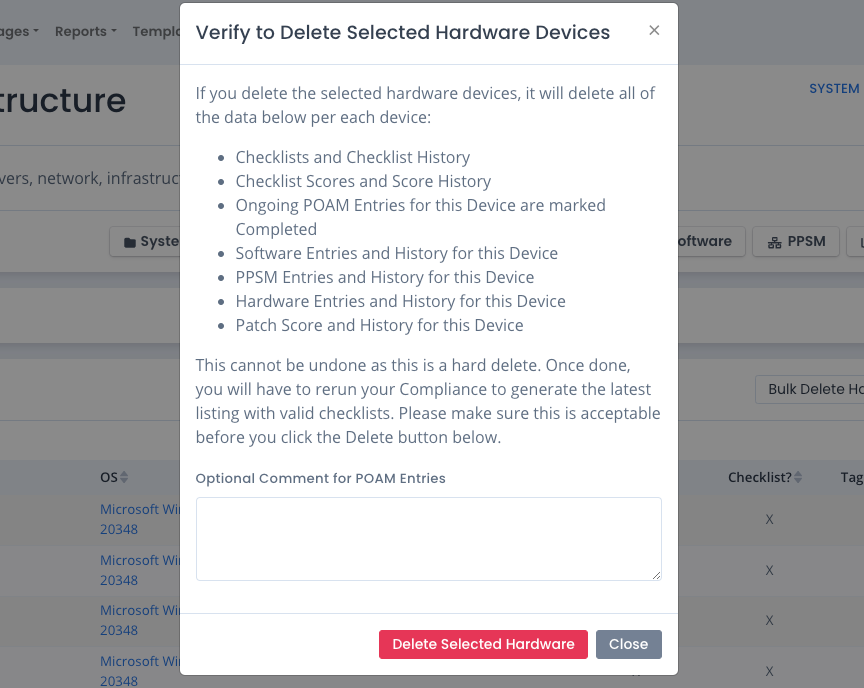
Team Subpackages
The bulk add on Team Subpackages is discussed on the Team Subpackages Help Page