Deleting a System Package and Its Data
If you are an Administrator there is an option for System Packages that are not marked read-only to permanently delete them. You can open a System Package and choose the ... menu at the top right just under the System Package information. The last option on that menu is to delete an entire system package. A warning like the below image appears just to make sure you want to delete the system package. This is not something you can undo. This is a “hard delete”.
Alternatively, you can select the “Delete this System Package’s Data” option and all data and history will be removed. And the system package and all permissions given to the system package will stay put. The Journal also will have all data and include a reference to deleting the data. However, the system package will stay in place as if you just created it.
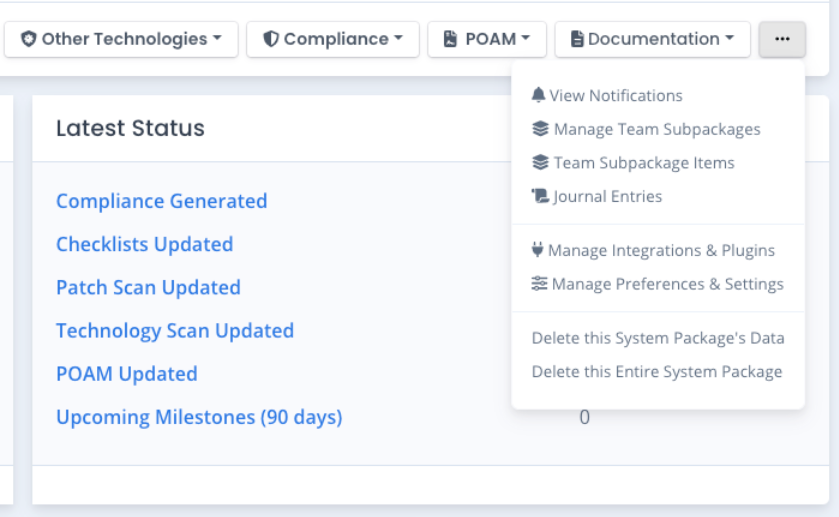
Deleting a System Package’s Data
If you choose to delete all data in a System Package, there is a warning that verifies you wish to hard delete all data but keep the package in tact. Click the red Delete button to fully delete the data.
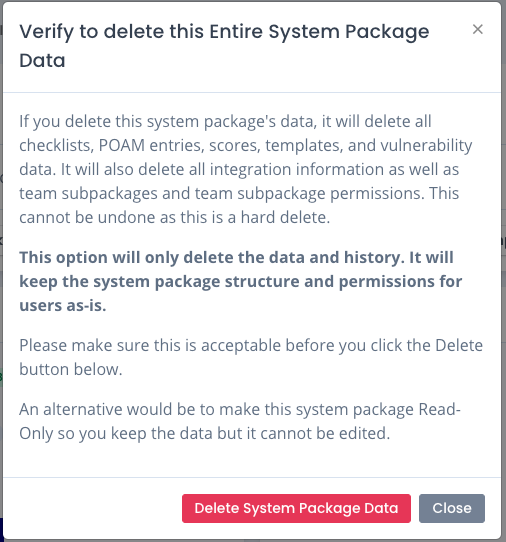
Deleting the Complete System Package
If you choose to delete the entire System Package, there is a warning that verifies you wish to hard delete all data. Click the red Delete button to fully delete the data.
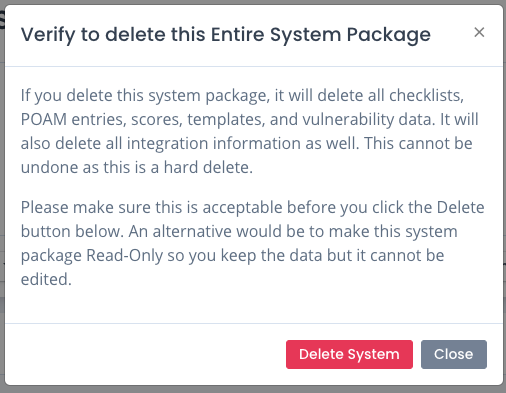
What Gets Deleted Automatically
The following items are removed entirely when you delete a System Package:
- Checklists and Checklist History
- Scores and Score History
- POAM Items and POAM History
- Patch Scan Data and History
- Patch Scan Scores and History
- Technology Vulnerability Scan Data
- Technology Vulnerability Scan Scores and History
- All Reporting Data for the whole System Package
- Any System Package Templates
- All Notifications for that System Package
- All Mitigation Statements for that System Package
- All Milestone Events for that System Package
- All Overlays for that System Package
- All Compliance Data
- All Milestones
- All Evidence records and the actual physical files uploaded
- All Integrations for that System Package
- All groups used for permission on nthe System Package and all Team Subpackages (if any)
What Remains
- All Audit Data remains permanently until exported and purged manually
How You Can Save Your Data
The best way to save your data is to bulk down checklists, export your POAM to MS Excel, export your Test Plan Summary to MS Excel, and export your Compliance generated to MS Excel. That way you at least have a backup copy of any data if you ever need it.
If you used a test System Package to learn OpenRMF® Professional then you may want to do this. You can remove test System Packages so your data is not junk while you start to use the application with real data.