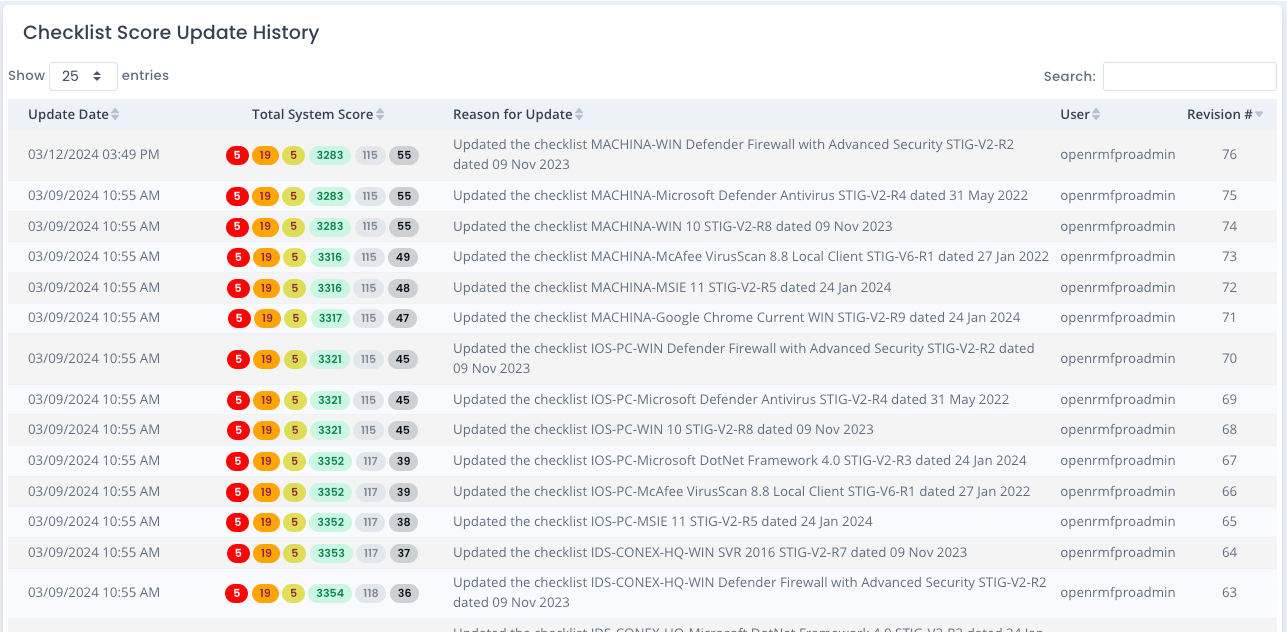Viewing Your System Package Checklist Score
Your Overall Checklist Score for your system package is a total summation of every single checklist in your system package. The score is shown on all system package pages along with the overall system package patch score. This number shows the number of Open CAT 1/high, CAT 2/medium, and CAT 3/low vulnerability items as well as those marked Not a Finding, Not Reviewed and Not Applicable.
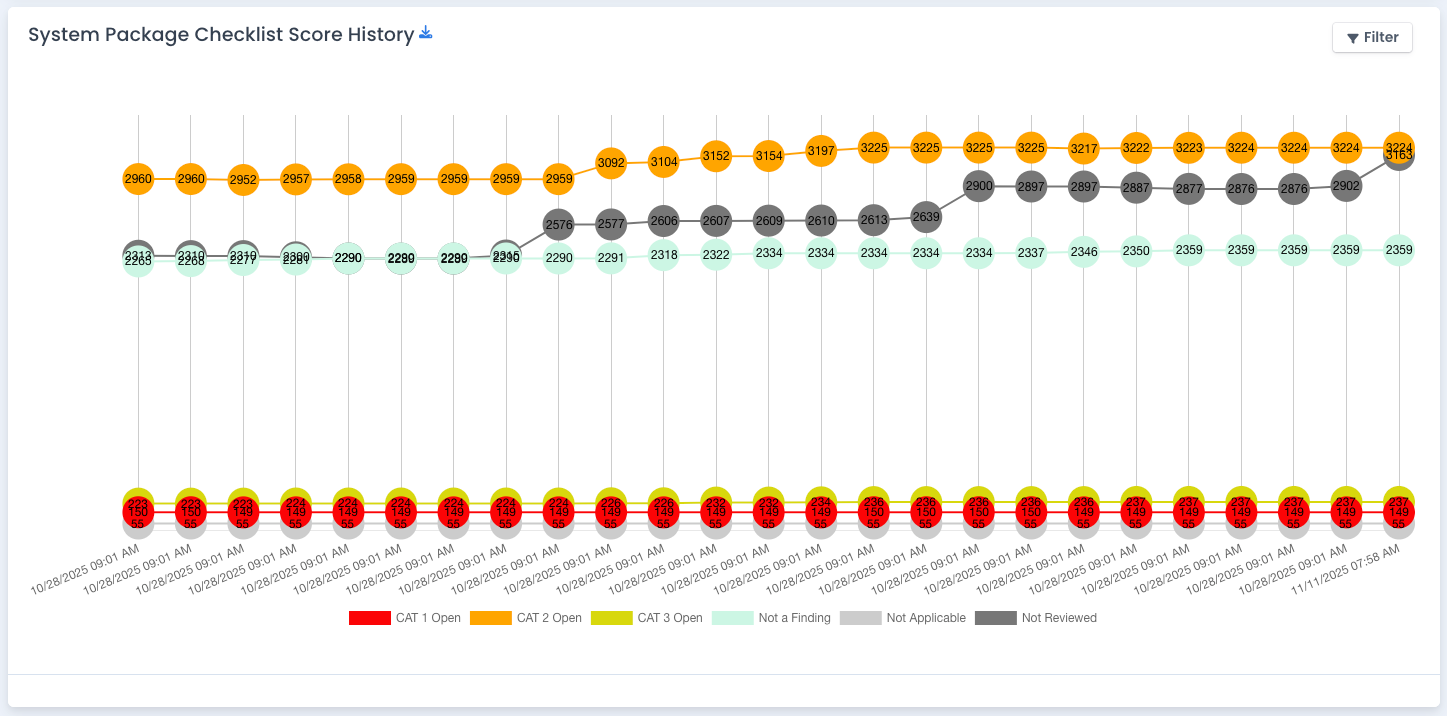
Group the results by Day, Week, or Month
The initial score is listed by each individual edit of a checklist vulnerability, bulk edit of a vulnerability, or upload/adding of a checklist. If you have a lot of activity, this chart can be too detailed. Click the Filter button and specify a grouping to group by Day, Week, or Month.
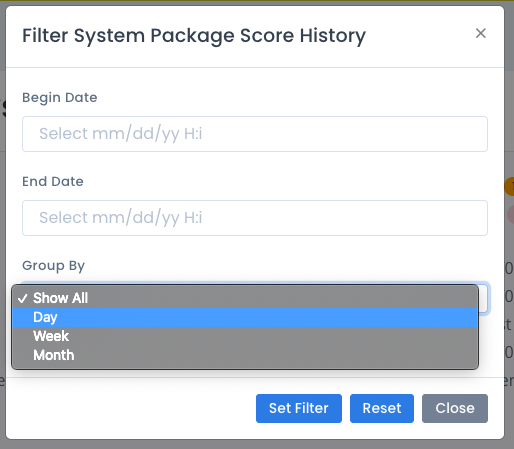
With this data grouped it shows you the latest total for that day/week/month for your system package and lets you step back a bit and see the trends from a higher level. You can still export these charts to JPG for use as well.
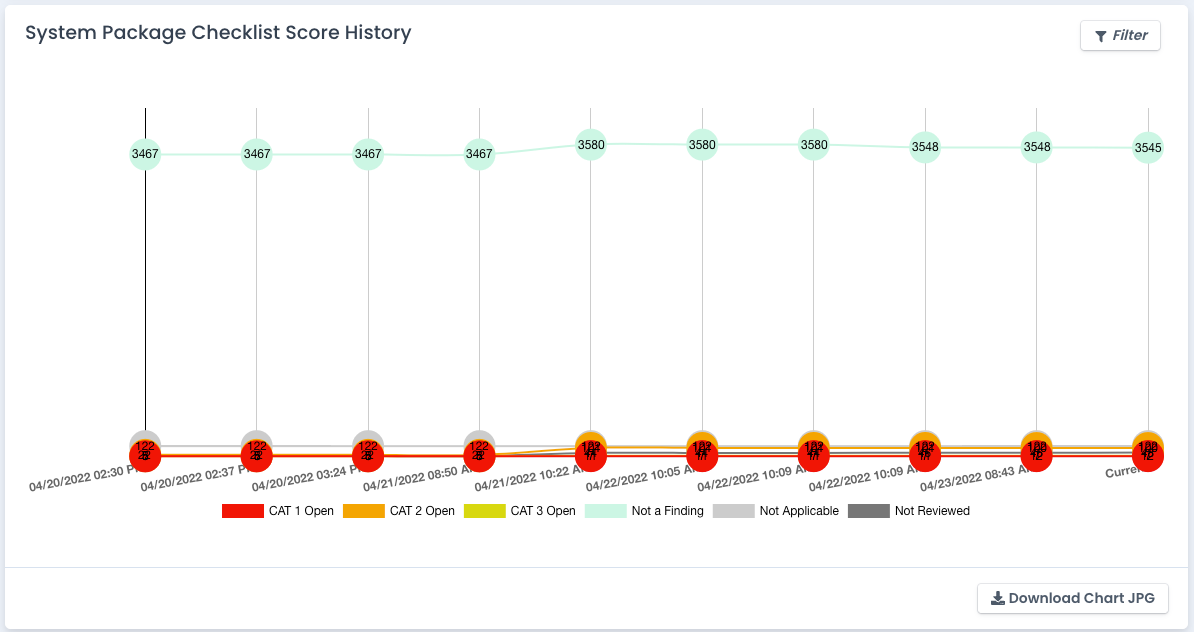
How the System Package Checklist Score is Generated
The system package checklist score is generated each time a checklist is added, updated, upgraded, or a vulnerability is edited. The score is shown with the checklist listing on the system package page. The system package score is updated any time ANY checklist is updated, added, edited, or removed. The score is shown on every system package related page in OpenRMF® Professional.
Score History
Each time there is a checklist revision, there is a checklist score revision saved and a system package checklist score revision saved. This holds true for the system package checklist score as well. So each create, update, and delete event on a checklist updates the system package total checklist score automatically within the system package. This history is tracked and available by clicking the small clock icon next to the checklist score on the main system package record page.
Checklist Score Update History
The details of the STIG Checklist score update history are in the table at the bottom of the page. This shows the history of the checklists and how the update of the score happened. You can download the listing to an XLSX file by clicking the Download button at the top right of the table listing.
- Adding a new Checklist / SCAP Scan result
- Creating a new Checklist from a Template
- Uploading an updated Checklist / SCAP Scan result
- Editing a Vulnerability through the web UI
- Bulk Editing Vulnerabilities through the web UI
- Editing a Vulnerability through the API
- Upgrading a Checklist
- Deleting a Checklist