Bulk Editing POAM Records
To edit multiple POAM records, open a system package and then choose the “POAM Listing” menu option from the POAM menu button. Then click the Bulk Edit button near the top of the screen.
You are presented with a form that lets you search your POAM listing based on status, severity, device, and other fields. Select your criteria and click the Search button.
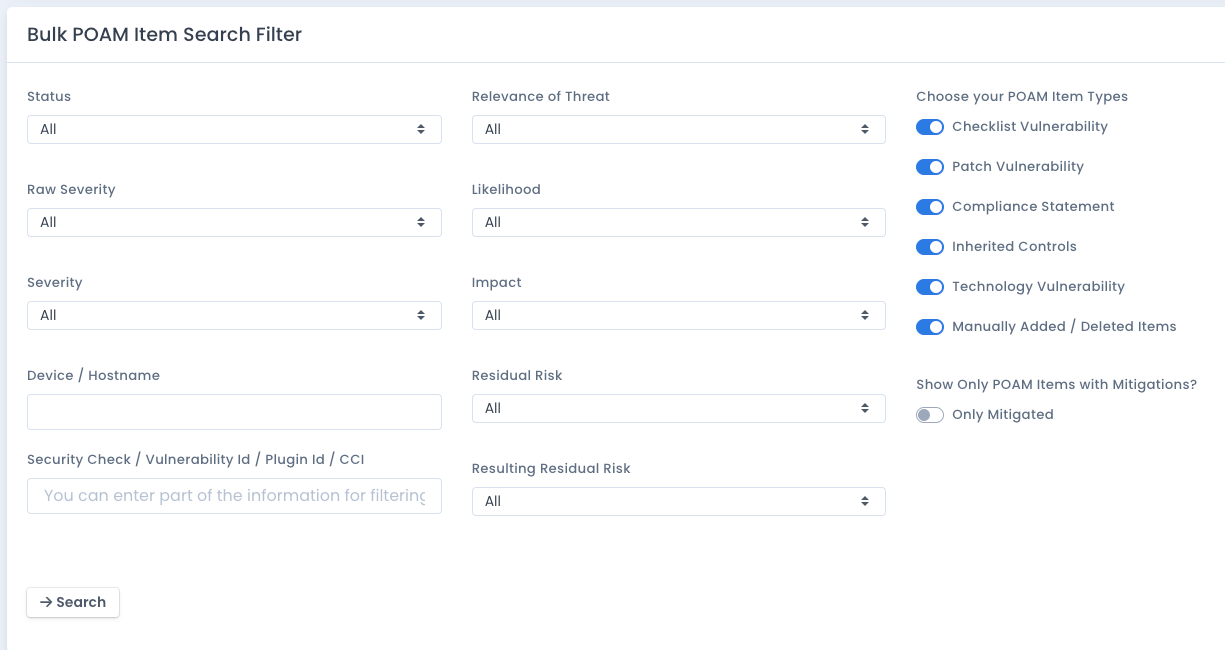
Once there are POAM entries to list, you can select what fields you wish to edit and set their information or selection. Click the slider next to the name of the field to enable editing. Then enter the proper information, select the date or milestone, or select the allowed entry from the dropdown selection box. Enter all fields you wish to be edited.
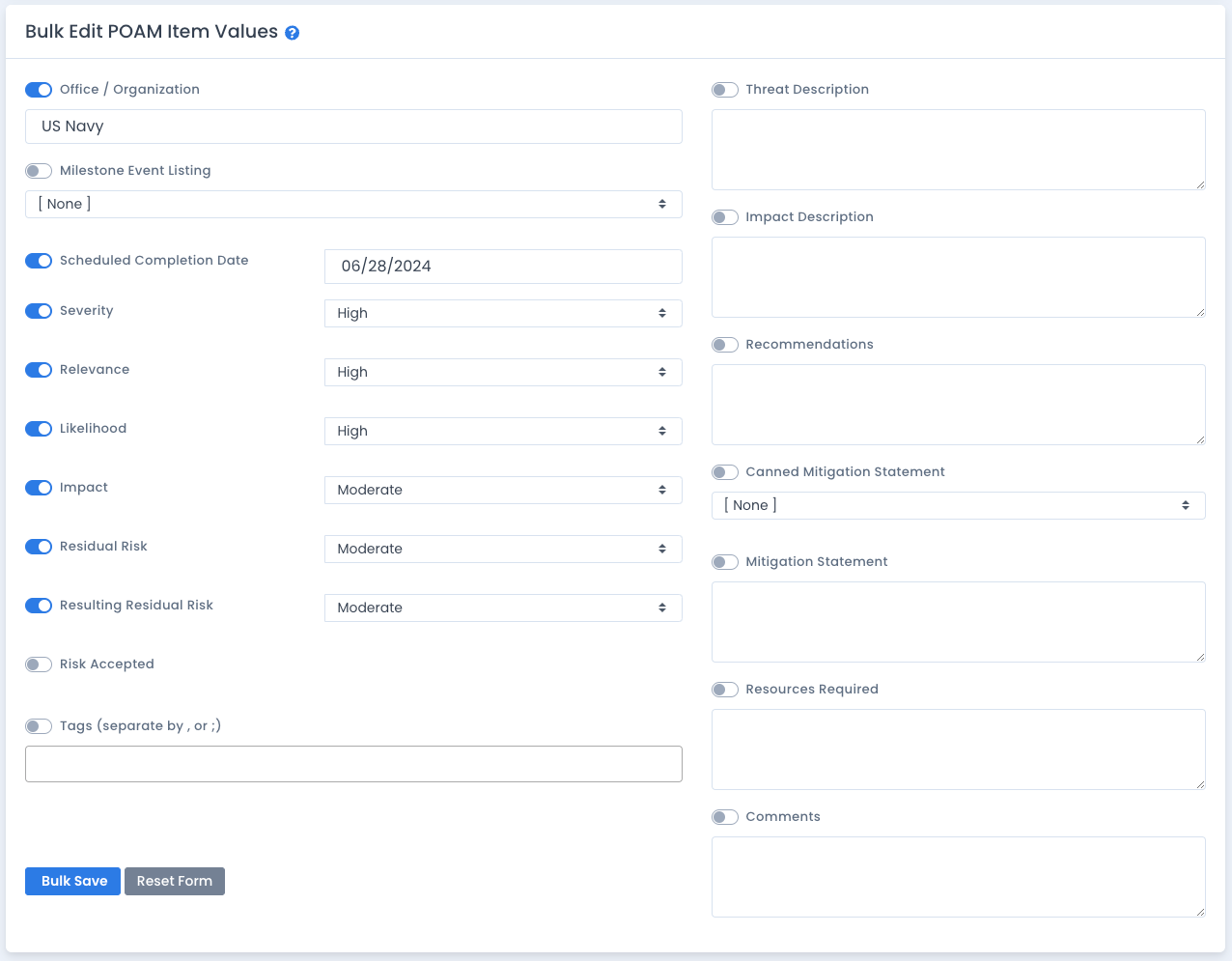
Next scroll down to the POAM listing and for each item you wish to bulk edit, click the checkbox in that row. You must at least select 1 checkbox to bulk edit POAM items. When done, click the Bulk Save button and click OK on the “are you sure” prompt.
The saving is done behind the scenes, and the page refreshes with the latest POAM information. Each POAM record will have a history record saved first, and then the POAM entry will be updated for the current information set.
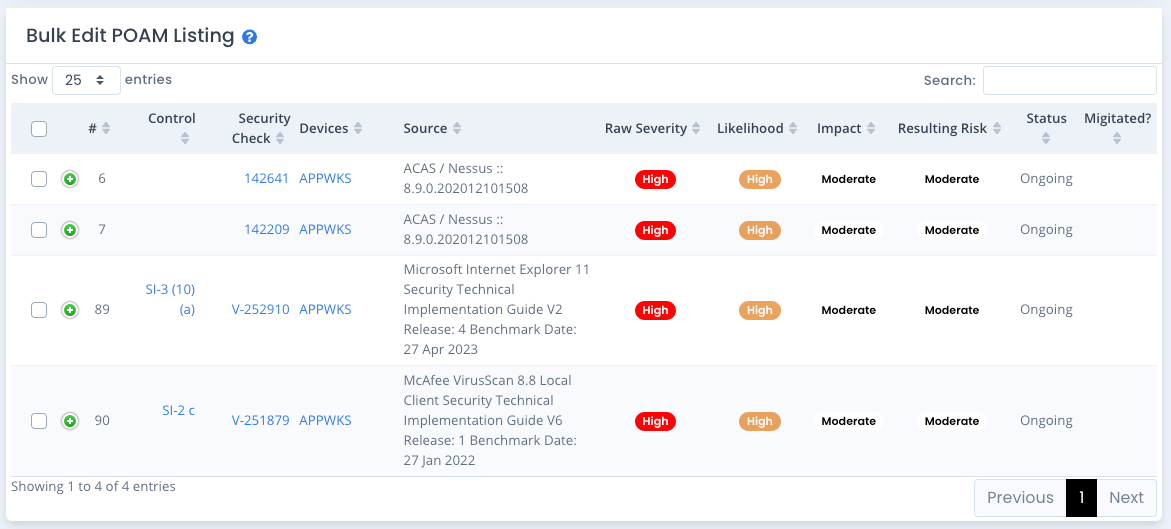
NOTE: the data shown once pressing the “Search” button may not be 100% up-to-date when the page returns from the bulk operation. The updates happen with “eventual consistency” and may take a few seconds or more to show the update is complete. This is done to return the browser back to you the user so you can continue on with other work and not wait on all updates to happen. You can press the Search button again after several seconds to see the updates that have taken place.
The speed of the updates will depend on the CPU and Memory allocated to your installation, the usage and number of active users, and the number of items you selected to be updated.