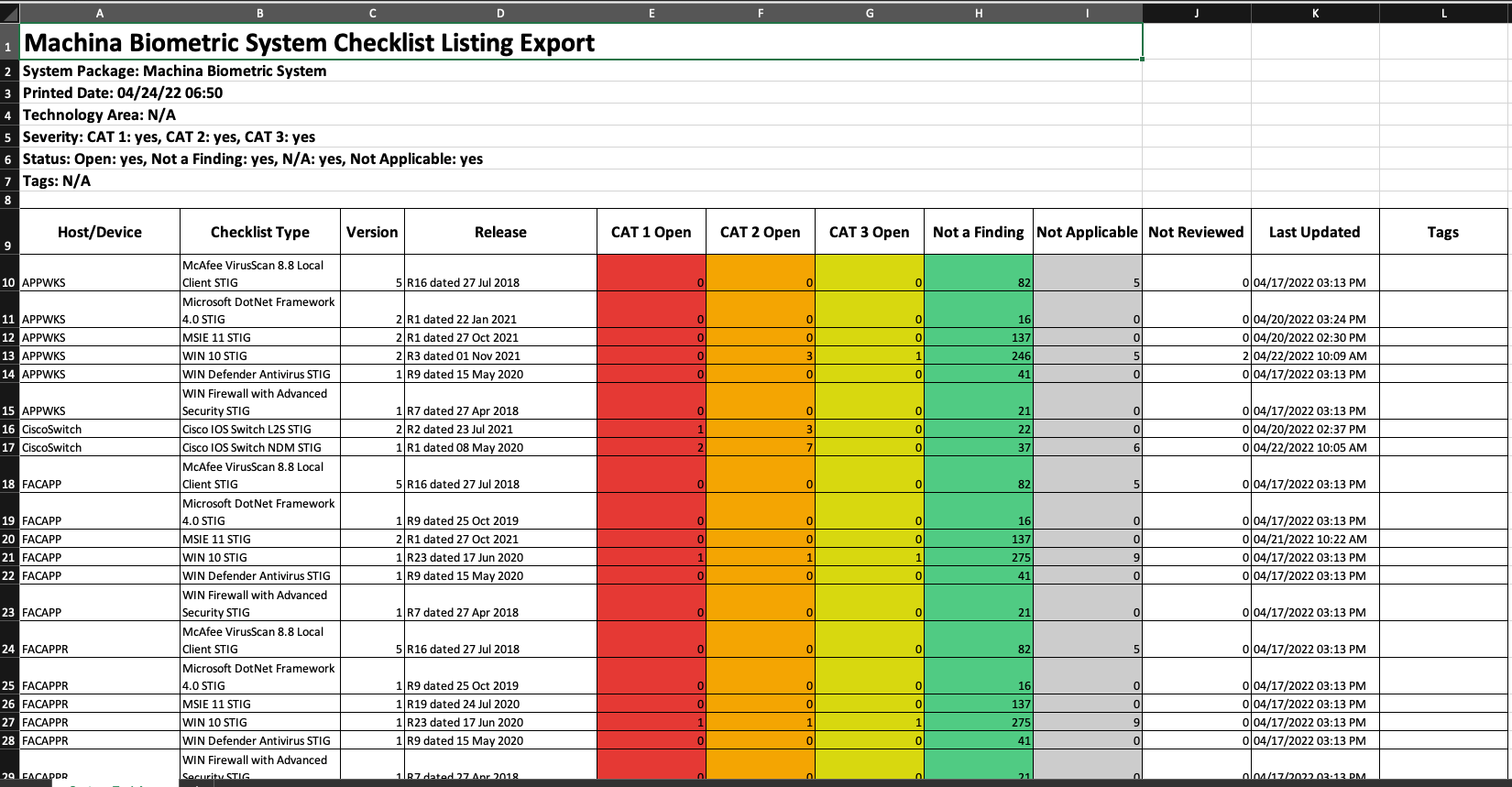Viewing Your System Package Checklists
To view your checklists, click the Checklists menu item on the system package dashboard. Then click View System Package Checklists to go to that screen showing all checklists in your system package. They are listed with their host name, the type, the checklist type version and release, as well as the score for vulnerabilities in that checklist.
From this listing you can export the list to MS Excel (*.XLSX) as well as filter the listing by the status and severity of items within the checklist. The ... menu on the far right allows you to view the checklist as well as download or export the checklist.
If there have been edits on the checklist within OpenRMF® Professional you also can view the history of the checklist and its score. Administrators can delete checklists from this listing as well.
To view any checklist click on the title of the checklist type linked or click the ... View menu option and the checklist screen appears with that checklist information and settings. See the Checklist Help Area for more help on checklists.
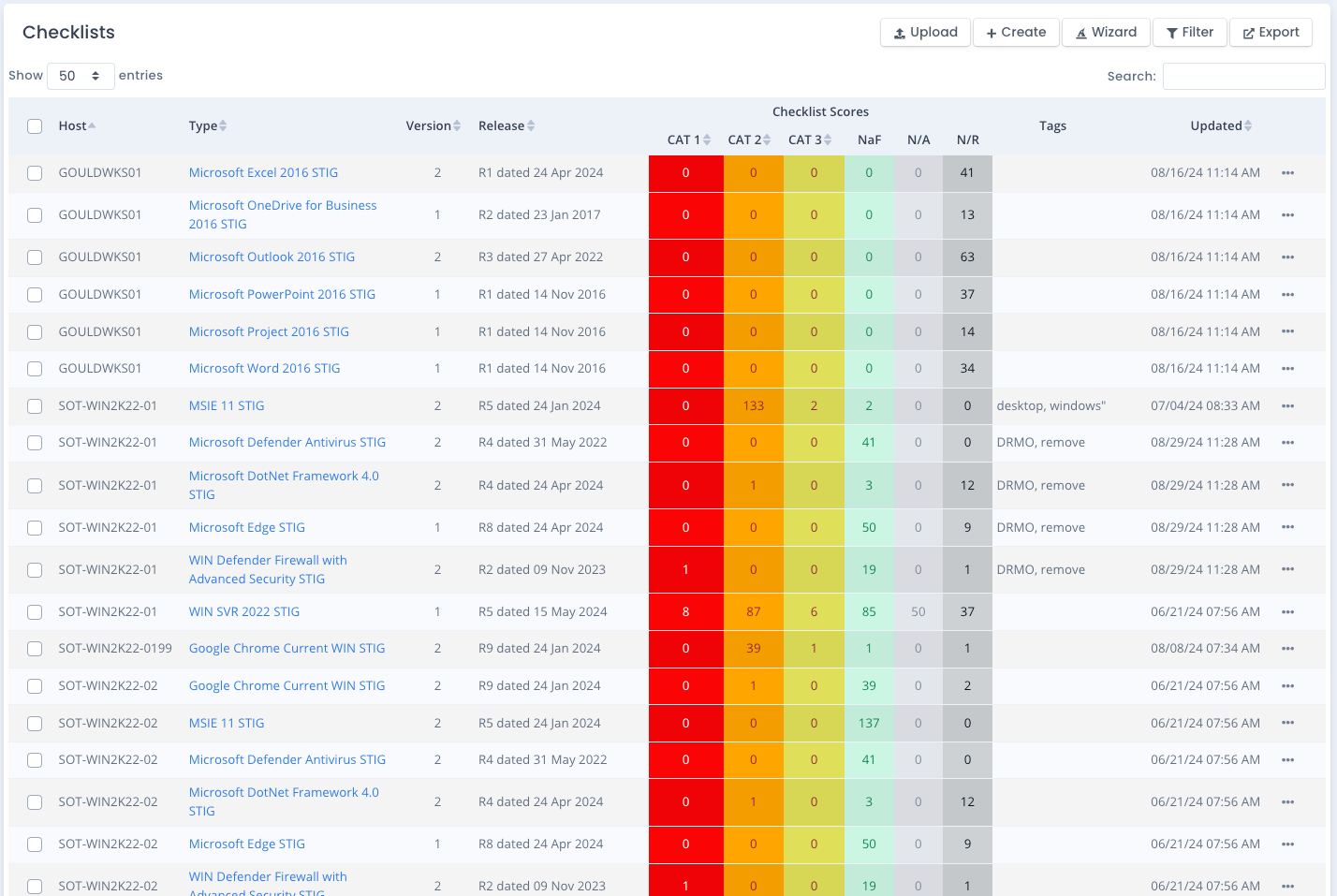
You also can now filter on tags (full or partial) placed on checklists. Add one or more tags to checklists and save them through the Update Details functions. Then for listing checklists, you can click the Filter button and add one or more tags to filter your checklists. You could for example tag all your Windows checklists across the OS, Chrome, .NET Framework, MS Edge and the like with a “windows team” tag and then filter by that tag.
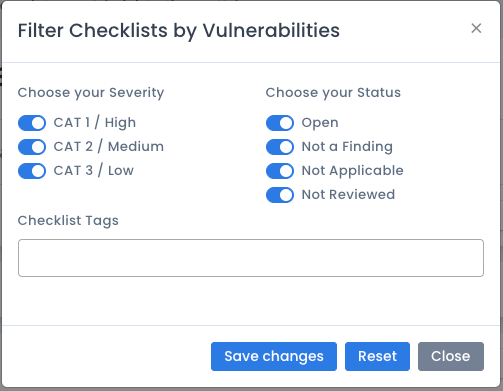
Bulk Download Checklists in ZIP
There are a couple of bulk actions on this listing. One is to download the checklists into a ZIP file for later use. You can select the checklists you wish to add to a ZIP and click the Download bulk item and then click the Apply button. A ZIP file will download containing the selected .ckl or .cklb files depending on the option chosen. You also can bulk edit, bulk lock and bulk unlock checklists from this menu for the selected checklists.
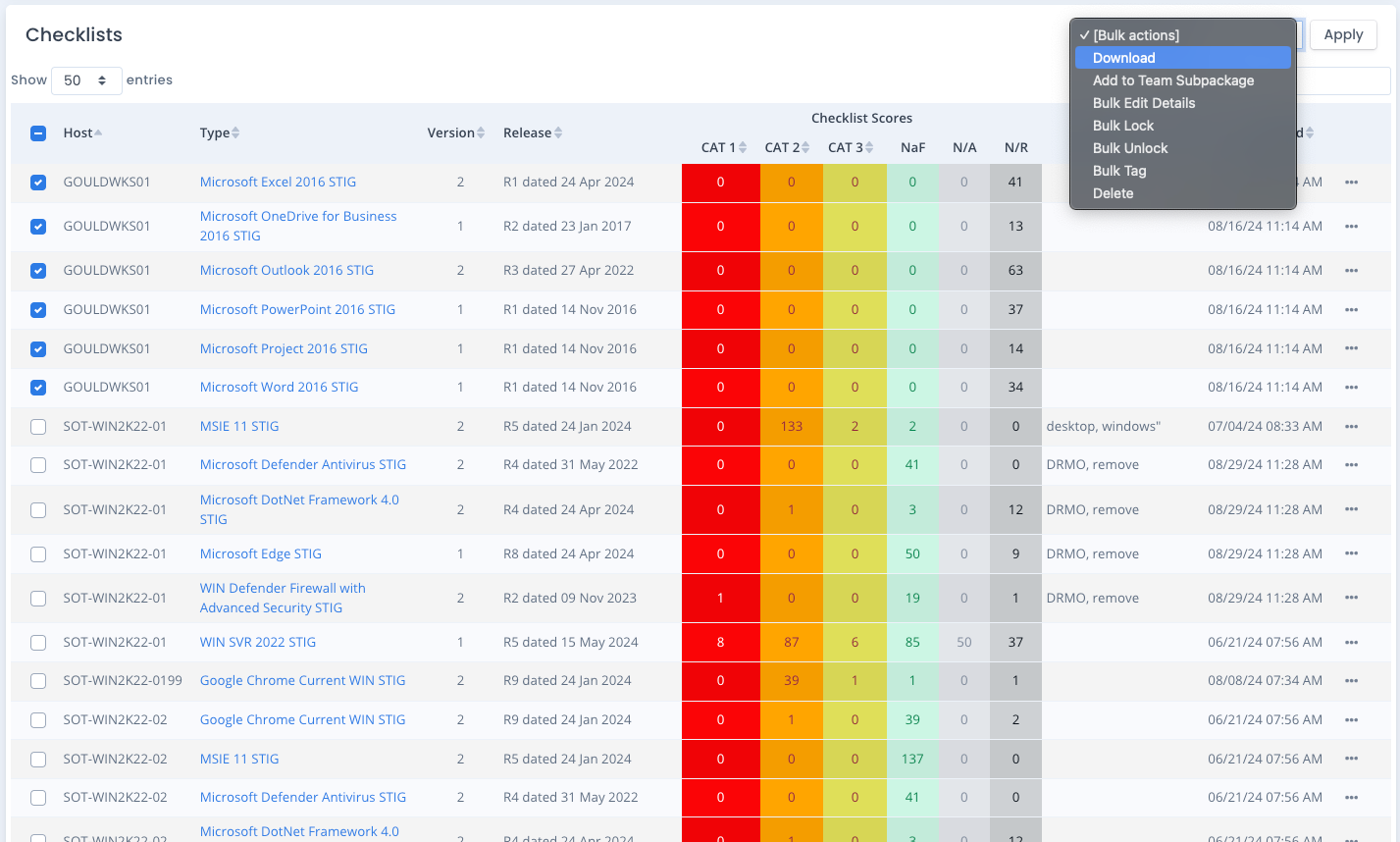
Bulk Tag Checklists
Another bulk action is to bulk tag checklists. You can edit details on each checklist to update its tag entries.
You also can choose checklists on the system package page by clicking in the checkboxes and from the bulk menu choose Bulk Tag. Verify the action and then enter one or more tags to apply. Or leave blank to erase all tags for the selected checklists. Apply to have the tag information bulk saved.
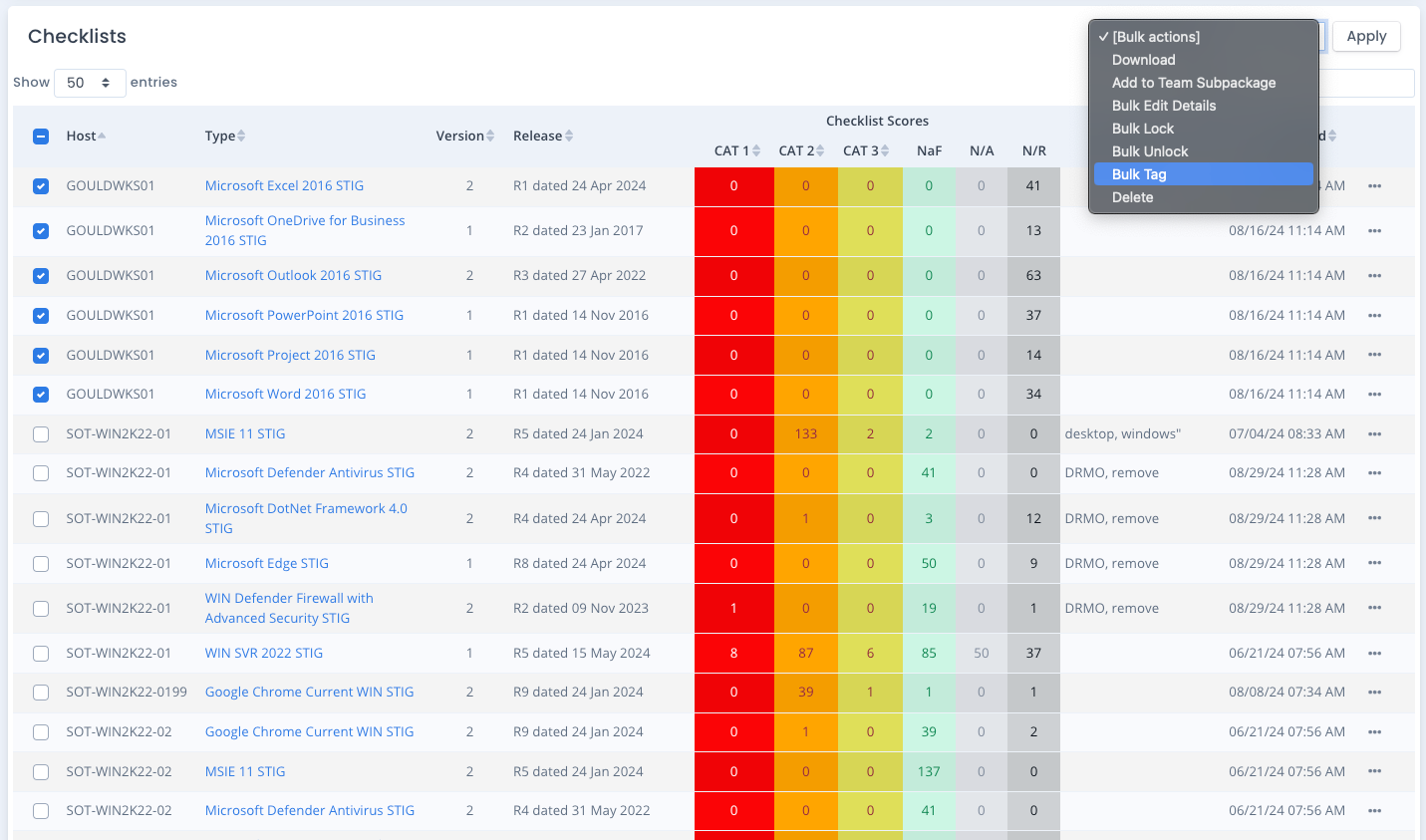
Exporting Data
You can export the listing of all checklists and their scores with the Export button just above the checklist table listing. This allows you to quickly show your checklists and their vulnerability score based on category in an easy to view way. This data is also color coded as other spreadsheets are. All fields from the listing are shown in the XLSX file including the tags.