Bulk Delete POAM Records
To delete multiple POAM records, open a system package and then choose the “POAM Listing” menu option from the POAM menu button. Then click the Bulk Delete button near the top of the screen.
You must be a SystemOwner of the system package to see that button near the top.
You are presented with a form that lets you search your POAM listing based on status, severity, device, and other fields. Select your criteria and click the Search button.
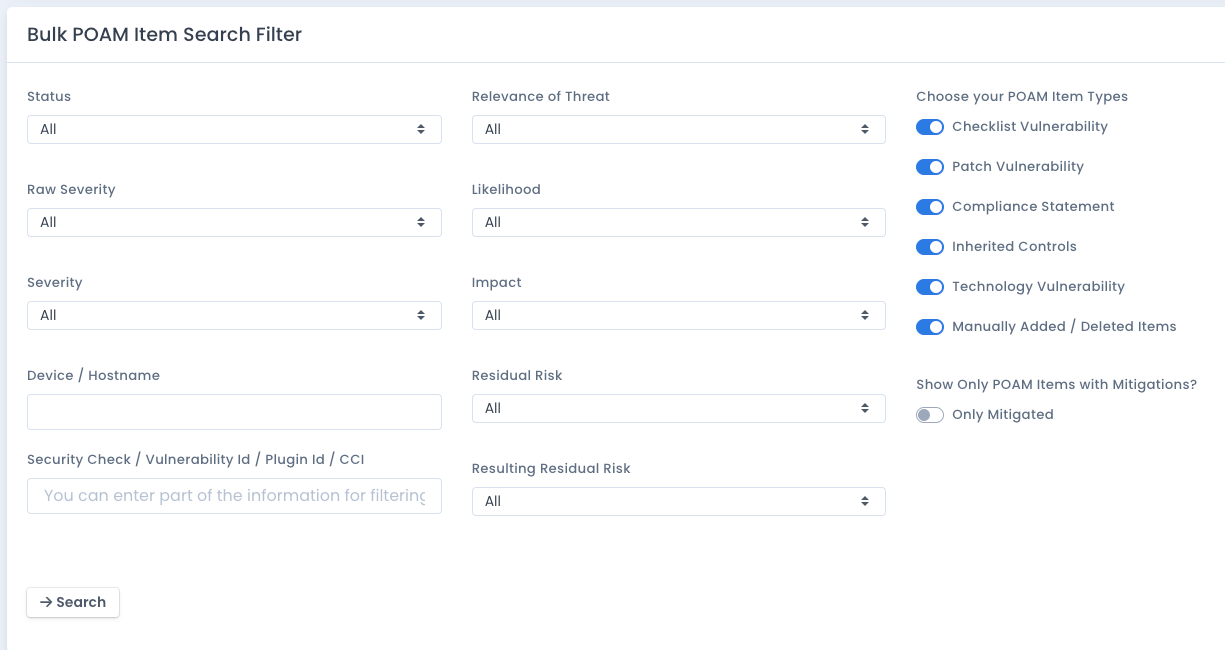
Next scroll down to the POAM listing and for each item you wish to bulk delete, click the checkbox in that row. You must at least select 1 checkbox to bulk edit POAM items. When done, click the Delete button and click OK on the “are you sure” prompt. The deletion is done behind the scenes, and the page refreshes with the latest POAM information.
This is a hard delete and will delete all POAM items and POAM item history records. If the POAM items were automatically created based on open patch or vulnerability items, ensure those items will not be used in the system package again. If they are, these POAM items may return as they are automatically made based on open or “not reviewed” vulnerabilities automatically. See more information on how the POAM is generated that is documented in other areas.

NOTE: the data shown once pressing the “Search” button may not be 100% up-to-date when the page returns from the bulk operation. The updates happen with “eventual consistency” and may take a few seconds or more to show the update is complete. This is done to return the browser back to you the user so you can continue on with other work and not wait on all updates to happen. You can press the Search button again after several seconds to see the deletions have taken place.
The speed of the deletions will depend on the CPU and Memory allocated to your installation, the usage and number of active users, and the number of items you selected to be updated.