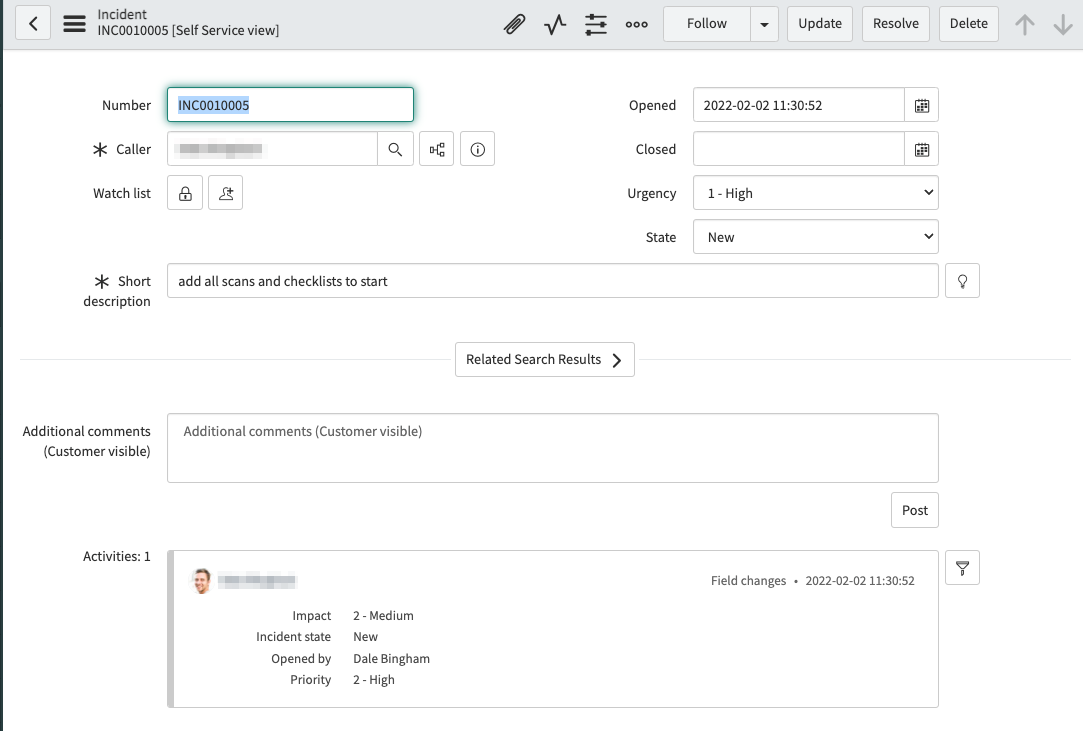ServiceNow Integration
The ServiceNow integration in OpenRMF® Professional allows you to create issues (ServiceNow entries) quickly and easily off various pages within the application that link directly back to your OpenRMF® Professional installation. Once setup, creating the issue is as easy as clicking the Create Issue menu option, filling out the details, and clicking the Create button.
Enabling the Integration
To enable the integration, go to the Integrations and Plugins page and click the ServiceNow option. The form shown below appears asking for the Root ServiceNow URL, the login or username, as well as an password you can use to log in and create issues. You also can specify the table to create the information. By default it is incident.
Note that the user/token used will appear as the person who created the Issues. For ServiceNow there is always a tag of “openrmfpro-integration” included with each issue created.
You can test the ServiceNow integration with the Test button before saving it. Please make sure the Test is successful before saving your integration information.
You can always return back and delete the integration as well. If you return to edit the integration you MUST include the password/token again as we do not transfer that back and forth to the Integration page. If this is a self-signed certificate HTTPS site you can click the “Allow HTTPS Connection” option so it accepts the HTTPS connection. You may need to do this if on a private network, a disconnected network, or using a self-signed certificate or a custom certificate authority.
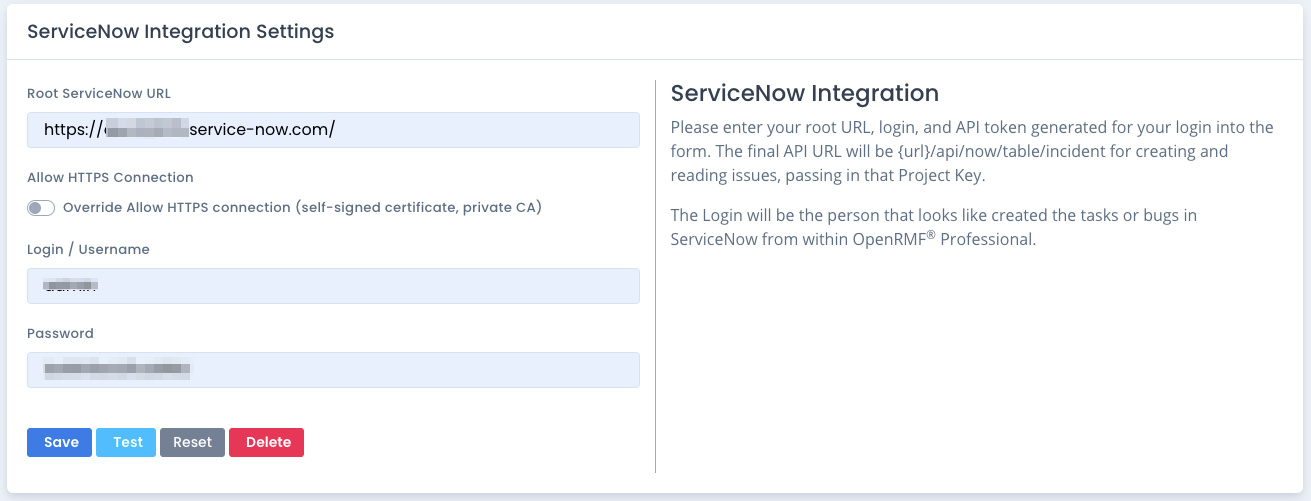
Now that the integration is setup, return back to your system package dashboard, upload checklist, patch data, compliance or other sections within your system package. Where you see the far right ... menu button where you selected to create the integration itself, click it to get the Create Issue menu option as shown below.
Creating Issues
Clicking the Create Issue button opens the Create Issue slide out to fill in the title, impact, urgency, and description to the issue. Fill in the fields (all are required) and click the Create button.
The OpenRMF® Professional current page URL is added to the end of the description and the issue will be created. You will see the normal green “issue created” type of message if all went well.
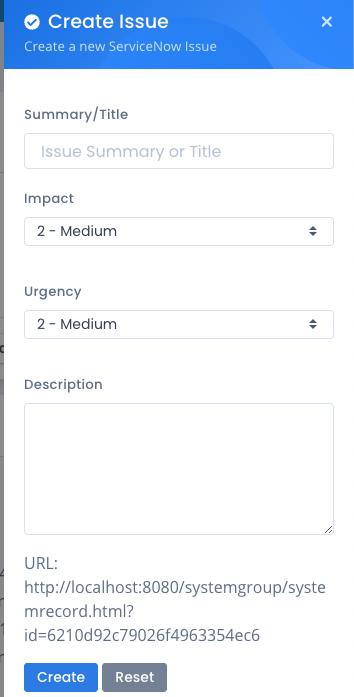
The result is a new incident with the proper title, description, and link back to the page referenced in the issue.