Theme Settings
Administrators can set the default theme as well as create other themes to use with the Themes settings. To access that, use the Administration menu and choose Application Settings. Then choose the Themes button as shown below.
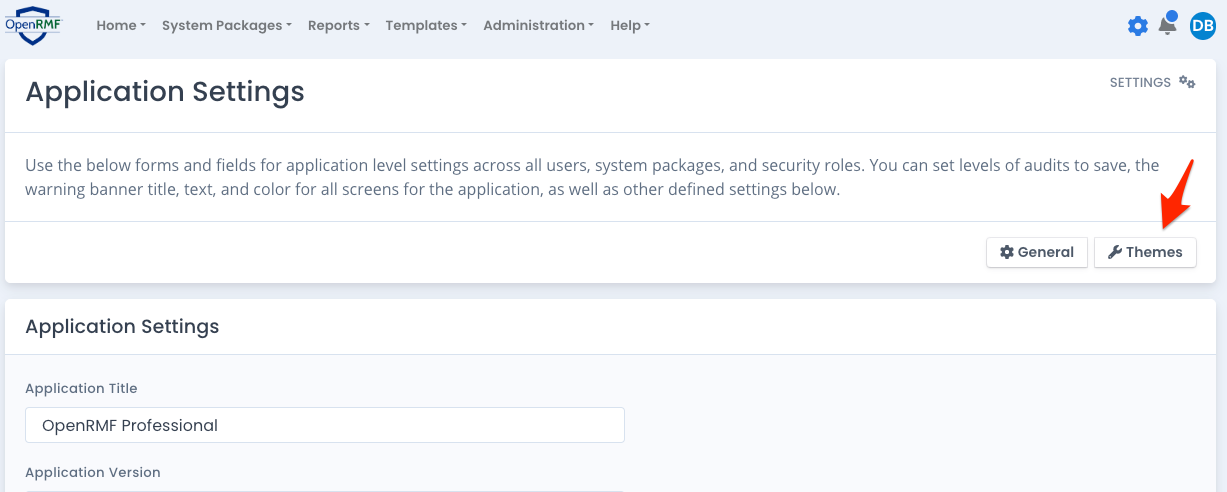
How Themes are Used
There are three themes that can be used for colors and fonts throughout the application.
- Default Theme - white background with blues and grays
- Dark Theme - dark background and darker colors used throughout
- High Contrast Theme - white background with brighter colors used throughout
The three default themes cannot be deleted. However you can make your own theme from copying one of these three, and then set it as the default theme to use.
Loading Themes
To load a theme and view its corresponding CSS, select the theme from the dropdown and click the Load Theme button. You will see the CSS defined in the large text field in the Settings area.
To use it as the default theme for all users, turn the “Use this theme as the default” slider to on and click Save. That will be the default theme for all users logging in from that time forward.
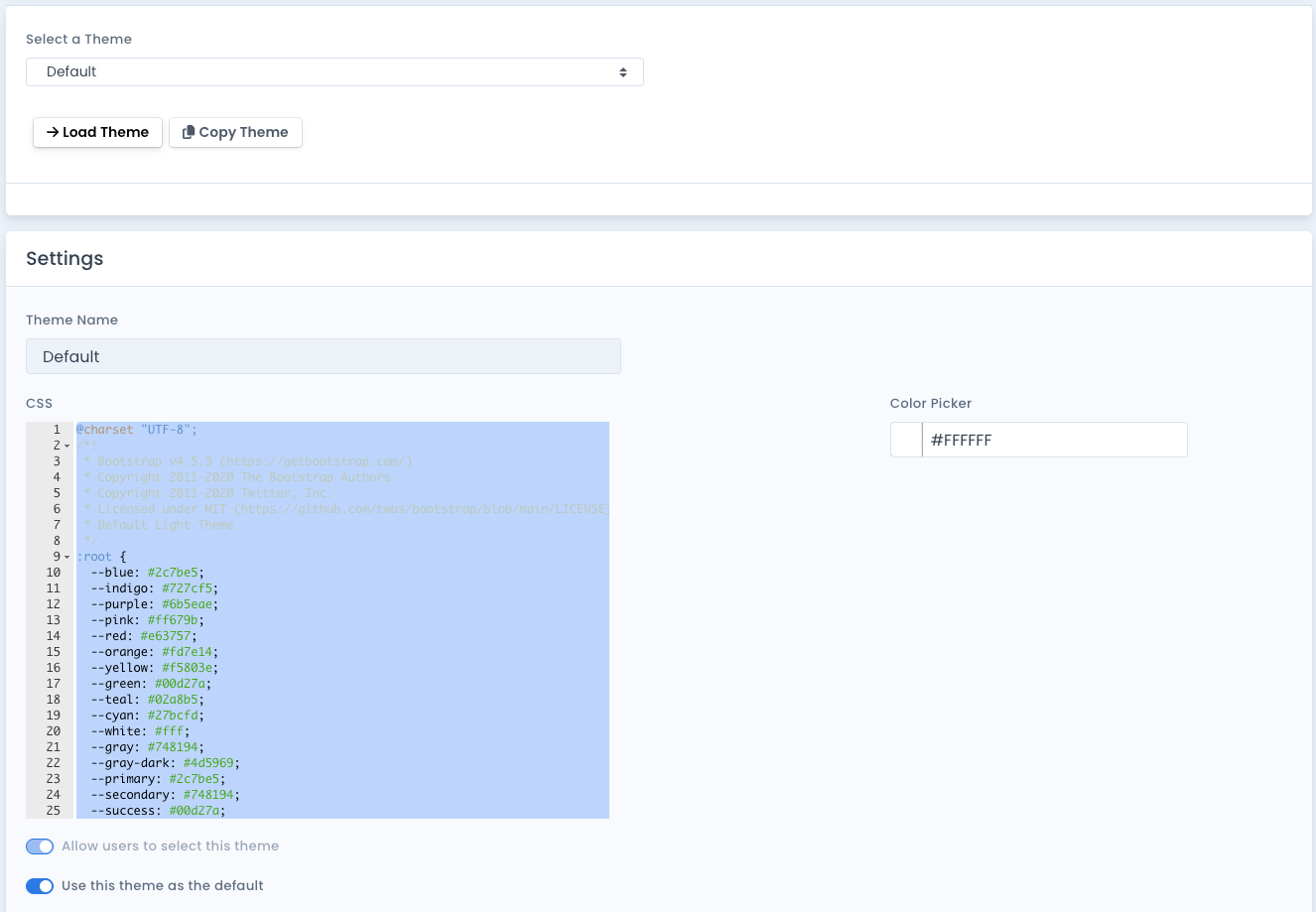
Adding Themes
To add a theme, select one of the current themes from the dropdown and click the Copy Theme button. You are then allowed to enter a Theme Name and adjust all the CSS in the textarea below. The Color Picker is there for convenience so you can choose your colors and save that theme.
You will need to save the theme and then select it as the main theme to see the colors and fonts take shape. You will want to inspect the different screens to see where the fonts, colors, classes, and information take shape to know what you are setting. This is a large text field for you to enter the CSS. However, you must understand and know the CSS values and settings yourself.
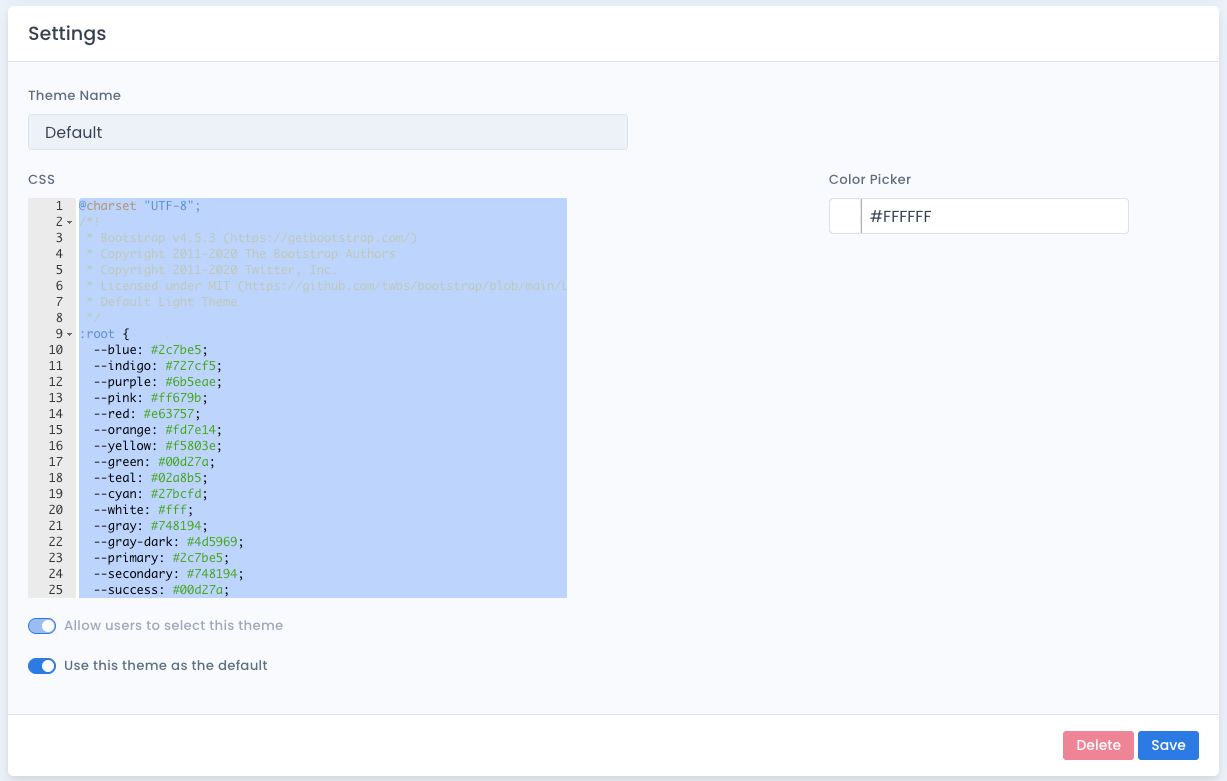
Deleting Themes
If you wish to delete a theme you added, select it from the dropdown and load it. Then click the Delete button below all the CSS in the large text field.