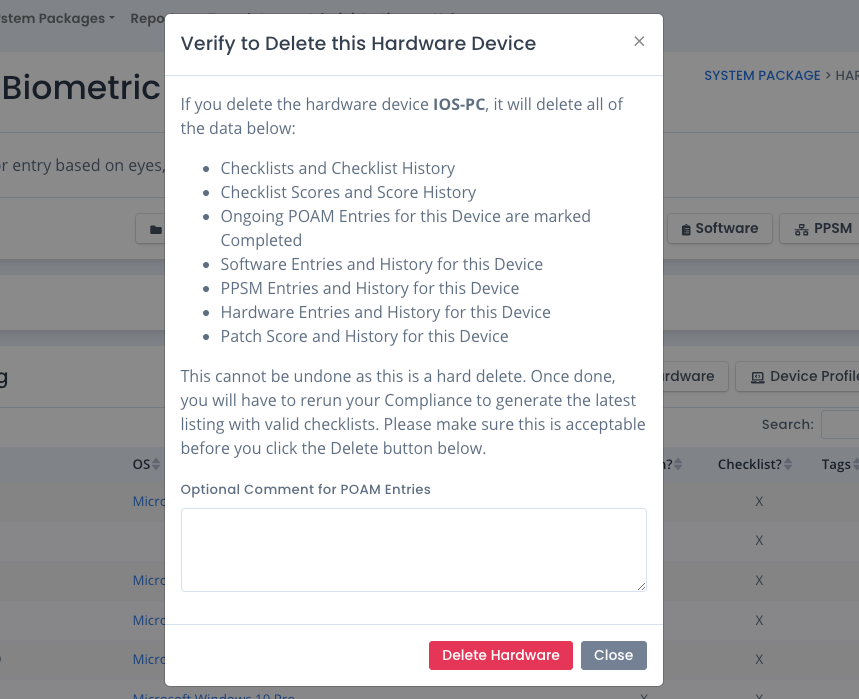Hardware Asset Listing
Hardware assets can be added automatically with scans, added manually one at a time, or added manually with bulk uploads of a listing.
Automatic Hardware Asset Tracking
The Patch Scan uploads allow OpenRMF® Professional to track all hardware assets in the system package by listing all devices scanned. For each device scanned, if that device is not already in the list of hardware it is added. And it is shown to have a corresponding scan done for it. If it is already in the list, its information is updated (i.e. operating system) and it is checked to ensure it shows there is a corresponding scan.
Along with the Patch Scans, uploading Checklists, Audit Compliance Scans and SCAP Scans that have a hostname also allow the hardware listing to be updated. For each device listed in the checklist or compliance scan, if that device is not already in the list of hardware it is added. And it is shown to have a corresponding checklist for it. If it is already in the list, its information is checked to ensure it shows there is a corresponding checklist.
The IP Address(es) and MAC Address(es) are pulled from the patch scan files, hardware file upload, as well as checklist uploads and edits that match on the hostname. All automated and manual hardware data edits results in a history record being created of the current data before the edit.
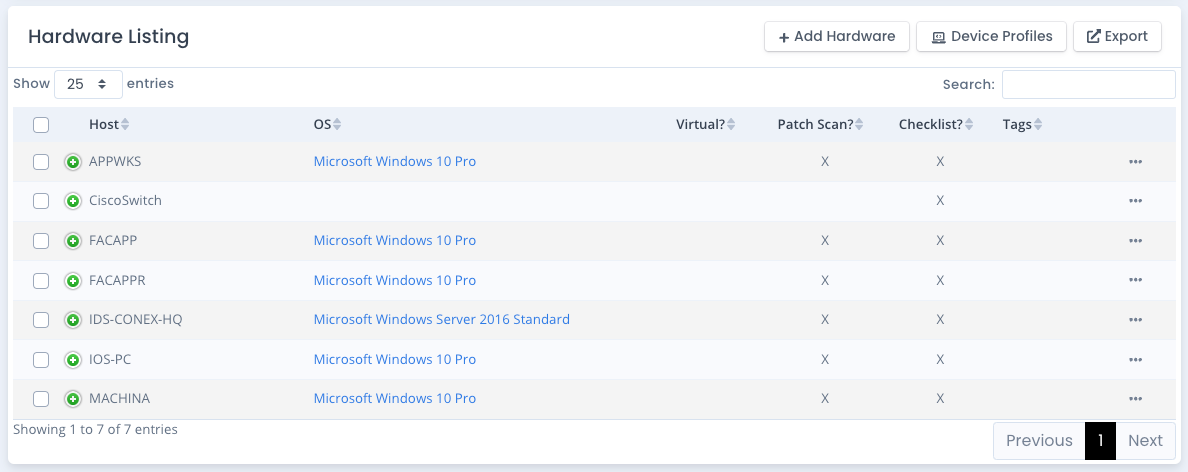
Adding Hardware Assets Manually
You also can click the Add button if you have the correct permissions to manually add a hardware device to the listing. Specify the device or host name, operating system, firmware, purpose, and other descriptive information and click Save to add to the hardware assets of your system package.
Uploading Hardware Items
You also can upload a list of hardware items with the proper columns / fields to add or bulk edit (based on hostname) hardware assets for your system package. If you are a System Owner for the package, you can click the Upload –> Hardware List button and select a proper CSV, XLSX, or JSON file. There is sample data linked and listed below. This allows quick loading of hardware assets and descriptive information to use at your system package level.
Download a Sample XLSX as a starting point for uploading a spreadsheet or CSV file. You can also export the general PPSM listing from this page, edit the data, and upload that same file as well for bulk adding or updating the hardware information.
The JSON for the file upload or a JSON post with data in the body for the external API is shown below.
[
{
"device": "DEGTHAT2",
"operatingSystem": "Windows 10",
"virtualServer": false,
"firmware": "",
"manufacturer": "Lenovo",
"modelNumber": "WKS22234",
"serialNumber": "2342343-PV1",
"assetName": "",
"purpose": "",
"description": "",
"ipAddress": "10.10.25.17",
"macAddress": "00:0C:29:88:C9:7D",
"tags": [
"desktop",
"windows team"
]
},{
"device": "DEGTHAT3",
"operatingSystem": "Windows 10",
"virtualServer": false,
"firmware": "",
"manufacturer": "Lenovo",
"modelNumber": "WKS22234",
"serialNumber": "2342343-PR2",
"assetName": "",
"purpose": "",
"description": "",
"ipAddress": "10.10.25.100,10.10.2.55",
"macAddress": "00:0C:33:88:C9:7D",
"tags": [
"desktop",
"windows team"
]
},{
"device": "DEGTHATWIN2K16SVR01",
"operatingSystem": "Microsoft Windows 2016 Server",
"virtualServer": true,
"firmware": "",
"manufacturer": "DELL",
"modelNumber": "LKUH65GD",
"serialNumber": "2342343-PV3",
"assetName": "",
"purpose": "Web Server",
"description": "This is the main IIS web server for application hosting internally.",
"ipAddress": "10.10.25.129",
"macAddress": "00:0C:29:44:C9:7D",
"tags": []
}
]
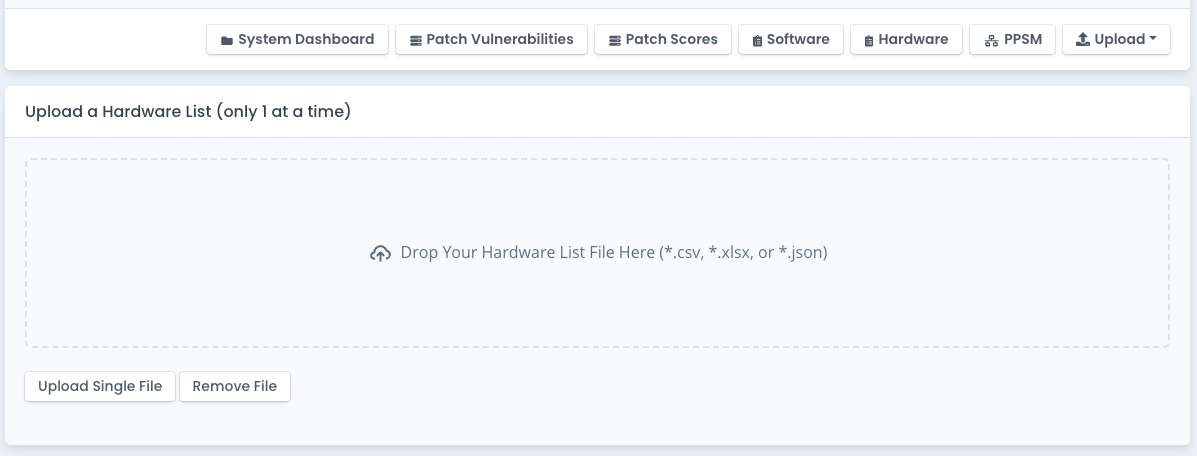
Editing Hardware Asset
You can edit any of the hardware specifics by clicking the ... menu icon and choosing the Edit menu. Edit the information in the listing as desired and click the Save button. The new information is displayed and a copy of the older record is saved for historical purposes. From this page you can add a serial number, firmware information as well as tags to quickly find and filter your device listing. You also can specify a Device Profile here if desired.
There are 2 records you cannot edit manually. The Patch Scan and the Checklist fields of this data are automatically filled in based on a patch scan, compliance scan or checklist upload.
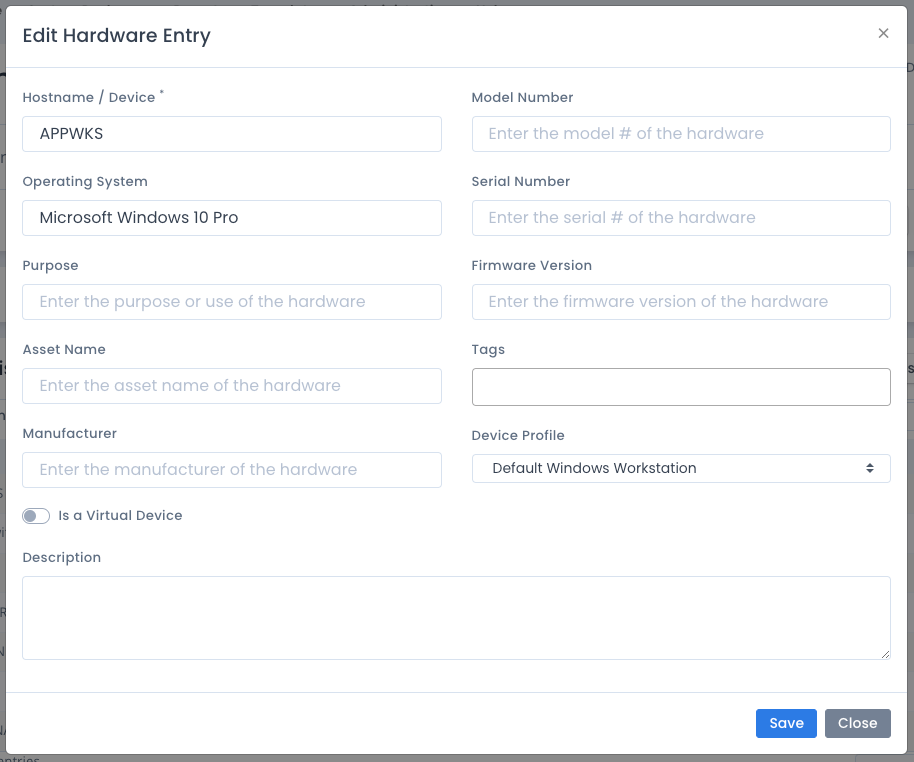
Tracking Hardware Asset Edits
For any item that has history records, the ... menu shows an option to view the hardware specific edits. Choose the Show Edit History to view a page showing all edits of the hardware item in descending date order.
Automating Removal of Hardware Assets
A hardware asset record that is automatically added based on scans or checklists is automatically removed when all the patch scan server entries are deleted and all checklists are deleted for that device. The automation around adding is basically done in reverse to make sure there are no orphaned devices in your listing.
Any manually added devices are not automatically removed. They must be manually deleted.
Manually Deleting Hardware Assets
You can choose the ... menu beside each hardware asset to remove it if you have proper permissions.
Note: This removes ALL traces of that hardware device including patch scans, checklist/compliance scans. Any linked POAM items are marked as Completed. You can optionally add a comment for related POAM items for the deletion as well.
If you remove a hardware device and then upload a scan or checklist using it, that hardware record will reappear in the listing.