Your OpenRMF® Professional Dashboard
The starting point once you log in to OpenRMF® Professional is your dashboard. The dashboard lists all system packages and/or team subpackages you have access to and shows their name, the number of checklists in the system, and score information for checklists and patches. It also has a visual area to show you the number and type of vulnerabilities by checklist and by patch scan of all system packages you have access to.
The dropdown listings in both areas allow you you bring up just a single system package or show all system package information.
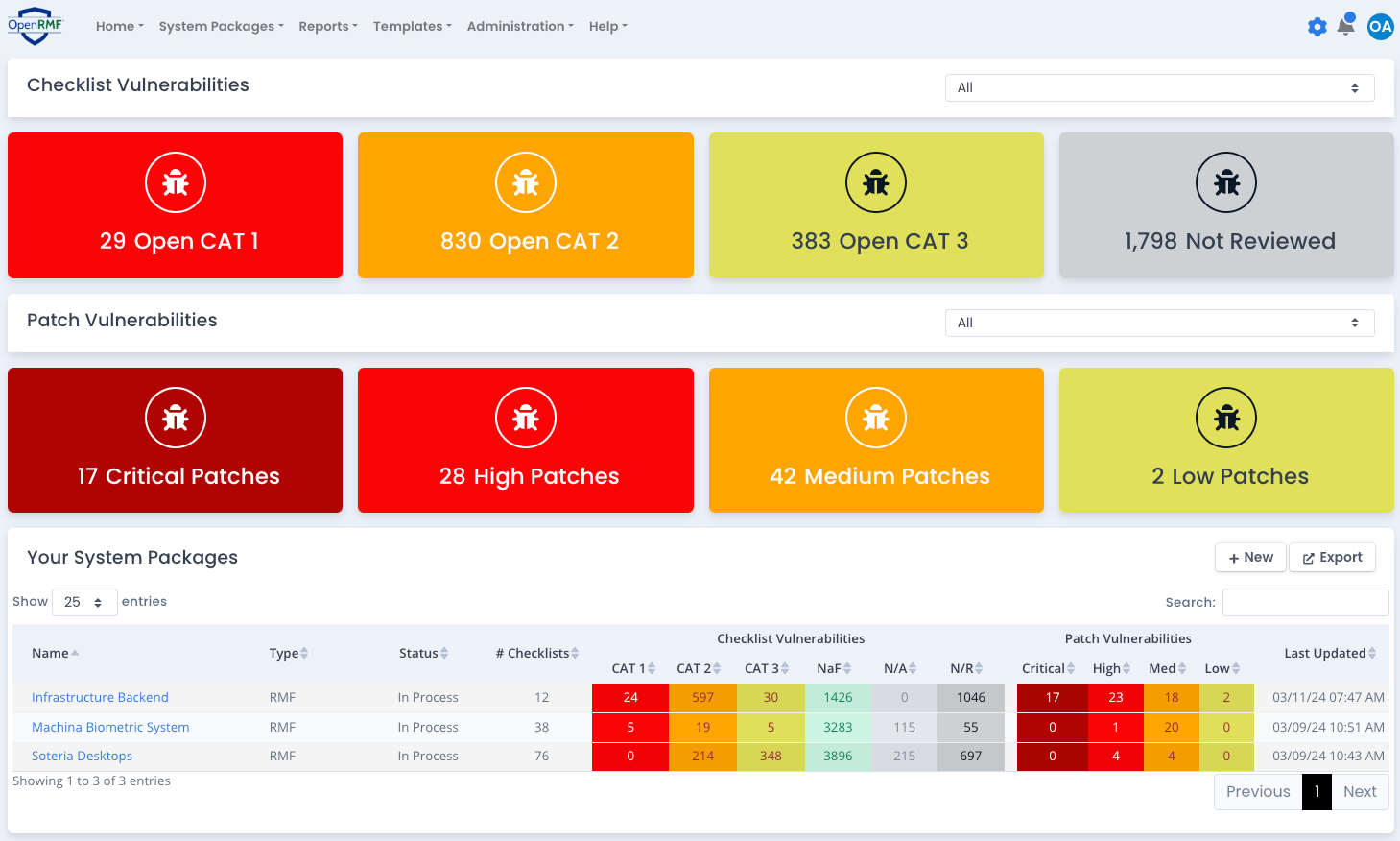
The system packages and team subpackages show up as long as you have at least the Reader role and at least one group permission for that system package or team subpackage. Security Help goes into more detail on roles, permissions and groups for system packages. Once in the system package area, your groups determine the permissions, menu options, screens and actions shown for you.
The columns such as Number of Checklists, Checklist Vulnerabilities and Patch Vulnerabilities columns in the table are sortable to show the data in the order you desire. There is also a Search: box in the top right of the listing that does a client side search of your data as well.
Adding a New System Package / ATO / Accreditation Boundary
If you are the application Administrator or System Package Administrator, you also have a New button just above the system package listing. This takes you to the “Add a New System Package” page where you can enter relevant information to create a new system package.
Adding system packages Help goes into more detail on adding system packages. This option is also available on the System Packages menu if you are an application Administrator or System Package Administrator.